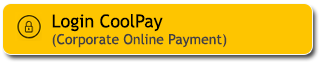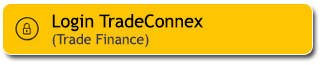Feature for shopping using Maybank Credit Card using QR Pay with source of fund from Maybank Credit Card via M2U ID App.
Other information:
- Make sure the M2U ID App you have is the latest version.
- Select the source of funds Maybank Credit Card.
- Maybank Credit Card transactions with QRIS on the M2U ID App do not get regular or bonus Maybank TREATS. Full terms and conditions regarding Maybank TREATS refer to www.maybank.co.id/treatspoints
How to Setting QR Pay with Credit Card as source of fund on M2U ID App
|
Login to your M2U ID App |
 |
|
Then click QR scan on account dashboard screen to setting the QR |
 |
|
Click “Next” |
|
|
|
Choose default account credit card for QR transaction |
 |
|
Set the maximum limit transaction, click confirm |
 |
|
Input Passcode Secure2u |
 |
|
QR transaction setup has been successful and can start making transactions |
 |
Here’s how to set the source of funds for QR Pay transactions to Maybank Credit Card
|
Login to your M2U ID App, then click navigation menu on the account page screen on the top left |
 |
|
Click setting icon |
 |
|
Choose SCAN QR |
|
|
|
Choose transaction account |
 |
|
Choose QR Pay Transaction |
 |
|
Choose default account credit card for QR transaction |
 |
|
Input Passcode Secure2u |
 |
|
QR transaction set up has been successful and you can start making transactions |
 |
Here's how to make a transaction using QR Pay
|
Login to your M2U ID App |
 |
|
Then click QR SCAN on the account page screen |
 |
|
Scan QR you want to pay |
|
|
|
Click amount |
 |
|
Input the nominal transaction amount, and click OK |
 |
|
Click Process |
 |
|
Check the payment details once again, and if appropriate click CONFIRM |
 |
|
Input Pasccode Secure2u |
 |
|
Your payment has been successful. Click DONE to close the app, or PAY MORE to make another payment. |
 |