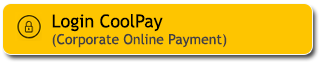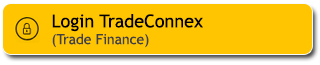Easy way to change password, PIN Maybank Credit Card and Secure2u Passcode in M2U ID App
20 May 2025

Along with the rapid development of technology, life has become more practical and digitalised. However, behind this convenience, risks to personal and banking data security also continue to increase. Various fraud modes How To Easily Change Password, PIN Maybank Credit Card and Passcode Secure2u in M2U ID App such as phishing, skimming, to social engineering and often target banking customers without realising it.
To protect yourself from these threats, one of the simple steps that can be taken is to maintain the confidentiality of personal data and regularly change sensitive information, such as PINs and passwords. This habit can be a very effective initial defence to prevent data misuse.
For Maybank customers, this process is now much easier with the presence of M2U ID App (mobile banking). Without the hassle of coming to the branch office and queuing, you can make various security data updates directly from your hand.
For those of you who want to know how to change credit card PIN, password, and Secure2u passcode through M2U ID App, here are some easy steps you can follow.
How to Change Password via M2U ID App
Sebelum membahas solusinya, mari kita lihat dulu apa saja penyebab utama keuangan boncos setelah masa-masa liburan seperti Idulfitri, Iduladha, libur Natal atau hari besar lainnya. Biasanya pengeluaran meningkat drastis untuk hal-hal seperti:
-
Login to M2U ID App
-
In the account view, click the menu icon in the top left corner
-
Click the Settings icon
-
Choose ‘Login Settings’ menu
-
Choose ‘Change Password’ menu
-
Enter your old password and fill in the new password and confirm the new password. To know the password generation requirements, click ‘Notes?’ at the bottom of the screen.
-
Click on ‘Confirmation & Transaction’
-
On the Secure2u screen, enter your Secure2u Passcode and click ‘OK’.
-
Your password has been successfully changed
For more information on how to change your password via M2U ID App, please refer to Change Password New M2U ID Web.
How to Change Secure2u Passcode via M2U ID App
-
Login to M2U ID App
-
In the account view, click the menu icon in the top left corner
-
Click the Settings icon
-
Choose ‘Secure2u Passcode’ menu
-
Select ‘Change Secure2u Passcode’
-
Enter your old Secure2u passcode then fill in the new Secure2u passcode and confirm the new Secure2u passcode
-
Enter the OTP code sent to your mobile number, then click ‘OK’
-
Your Secure2u passcode has been successfully changed
Complete information on how to change your passcode can be found at Secure2u
How to change Maybank Credit Card PIN via M2U ID App
-
Login to M2U ID App
-
On the account dashboard, swipe left to the credit card dashboard, then select the credit card you want to reset the PIN for
-
Select ‘More’ menu
-
Select ‘Reset PIN’
-
Create a new PIN and retype it in the Confirm New PIN field, then click ‘Confirm’
-
Input Secure2u passcode
-
Credit card PIN reset successful
You can see complete information on how to change your Maybank Credit Card PIN here.
When is the Right Time to Change Password, Secure2u Passcode and Credit Card PIN?
There is no need to wait for something to happen to start strengthening your account security. Here are some conditions that serve as reminders to change your access data immediately:
-
You think your account has been accessed from another device.
-
Received a suspicious SMS or email related to your bank account.
-
Your credit card PIN, password, Secure2u passcode has been used for more than 6 months.
-
You have provided personal/banking data to other parties.
Let's protect your personal data by regularly changing your credit card PIN, password, and Secure2u passcode. Everything can be done easily and practically in just one hand through the M2U ID App.