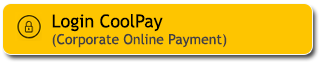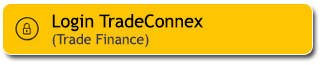How to open EduPlan Savings Account
1
|
Login to M2U ID App
|
 |
2
|
On the account dashboard, Click ‘+’ button
|
 |
3
|
Select “Savings Account”
|
|
|
4
|
Choose 'Regular' or 'Sharia' Savings type according to your needs and click on the selected icon.
|
 |
5
|
Choose 'Maybank EduPlan Savings Account'
|
 |
6
|
Read the Product Information Terms & Conditions, then check statement box below. Click "Continue"
|
 |
7
|
Select the account source for the initial deposit.
|
 |
8
|
Enter the minimum monthly deposit amount of IDR100,000 or $100 (USD). Click 'Ok'
|
 |
9
|
Select tenure and currency. Click ‘Continue’
|
 |
10
|
Verify all information is correct and click ‘Confirmation’
|
 |
11
|
Input Your Secure2u passcode
|
 |
12
|
Maybank EduPlan Savings Account opening has been successful.
|
 |