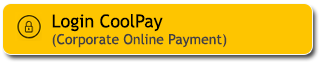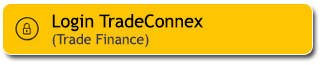Guide to Apply for an Add On Credit Card
|
Login to M2U ID App |
 |
|
On the account dashboard, click the button (+) |
 |
|
Select the “Credit Card” menu |
|
|
|
Swipe and select the preferred Maybank Credit Card option, then click “Continue” |
 |
|
Prepare your electronic ID card (e-KTP) and take a photo of it *The screen will specifically appear if you have never previously inputted your ID card data into your M2U ID account
|
 |
|
Select the Maybank Credit Card limit according to your preference, then click “Continue” |
 |
|
Input your additional job information, then click “Continue” *If you select a job type other than Housewife, Retiree, or Student, you need to fill in additional job details as instructed on the screen
|
 |
|
Input additional information, then click “Continue” |
 |
|
Select the amount and account option to pay your Maybank Credit Card bill through auto debit |
 |
|
Input a referral code/promo code (if there’s any), then click ”Continue” |
 |
|
Check application detail. If it’s correct, click “Confirmation” |
 |
|
Click the checkbox to agree to the terms and conditions, then click “Continue” |
 |
|
Input Secure2u passcode, then click ”OK” |
 |
|
Your additional Maybank Credit Card application has been completed |
 |