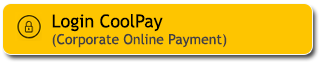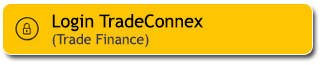Applying for Maybank KTA is easier and more convenient through the M2U ID App, anytime and right at your fingertips.
How to applying for a Maybank Personal Loan through the M2U ID App.
|
Log in M2U ID App
|
 |
|
Select the menu iconor click “+” or swipe on the account dashboard
|
 |
|
Select KTA
|
|
|
|
Read the Maybank KTA product information,then click “continue”
|
 |
|
Prepayer your document for Maybank KTA application such as : ID Card,Tax ID Card, upload income documents/pay slips/bank statements for the last 3 months/SPT
|
 |
|
Take a photo of your ID Card
|
 |
|
Click “Next”
|
 |
|
You can djust the loan amount limit and loan period that you desired. Click “Apply Now”
|
 |
|
If the loan nominal <50 million, you must attach your tax id card
|
 |
|
Take a photo and input your tax id card number
|
|
 |
|
If the customer’s bank month is < 3 months, You fills in the information about ownership of another bank’s credit card facility
|
|
 |
|
Input information related to credit card ownership from another bank, then click “Continue” :
|
|
 |
|
Fills in the details information about another bank’s credit card facility
|
 |
|
Take a photo of the credit card
|
 |
|
Click “Next”
|
 |
|
If you don’t have credit card from another bank, upload income documents/pay slips/bank statements for the last 3 months/SPT
|
 |
|
Fill in the job information then click “Continue” (if You choose housewife/student/retiree category then there’s no need to input the related information
|
 |
|
Complete the job information, Click “Next”
|
 |
|
Fill in the additional information. Then click “next”
|
 |
|
Fill in the customer’s address information. Then click “next”
|
 |
|
Choose the account number to be used for disbursement of Maybank Personal Loan funds
|
 |
|
Input referral/promo code (optional, if any). Click “next”
|
 |
|
Click checkbox to agree to the Maybank Personal Loan application agreement
|
 |
|
Check your submission details, If it’s correct, click “confirm”
|
 |
|
Input passcode Secure2u
|
 |
|
Your Maybank Personal Loan application has been completed.
|
 |
How to Apply Maybank KTA for invitee Customer.
|
Login to your M2U ID App |
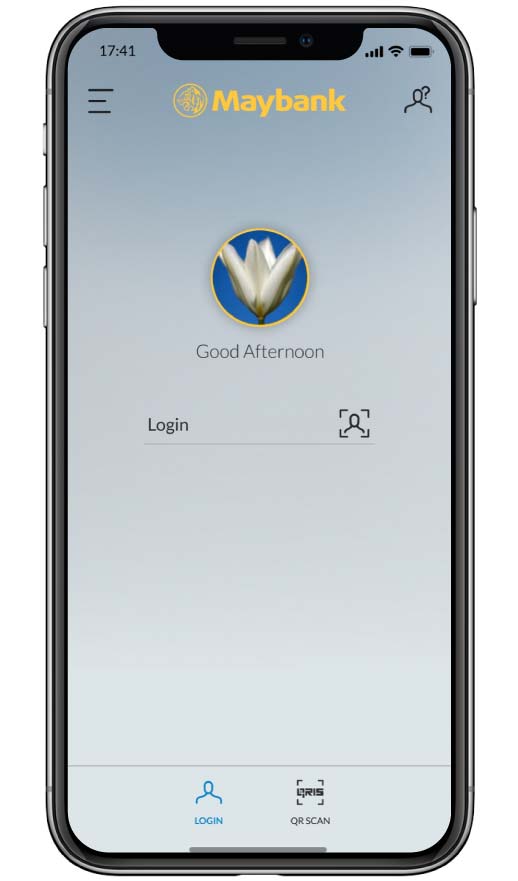 |
|
For Customers who invited, they will receive an invitation notification on the account dashboard page or click “+” then pick Maybank Personal Loan product |
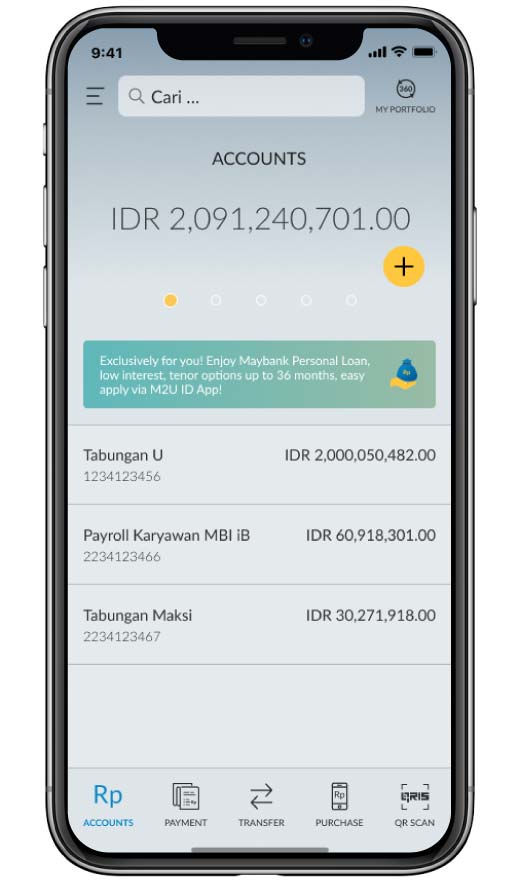 |
|
You can adjust the loan amount limit and loan period that you desired. Click “Apply Now” |
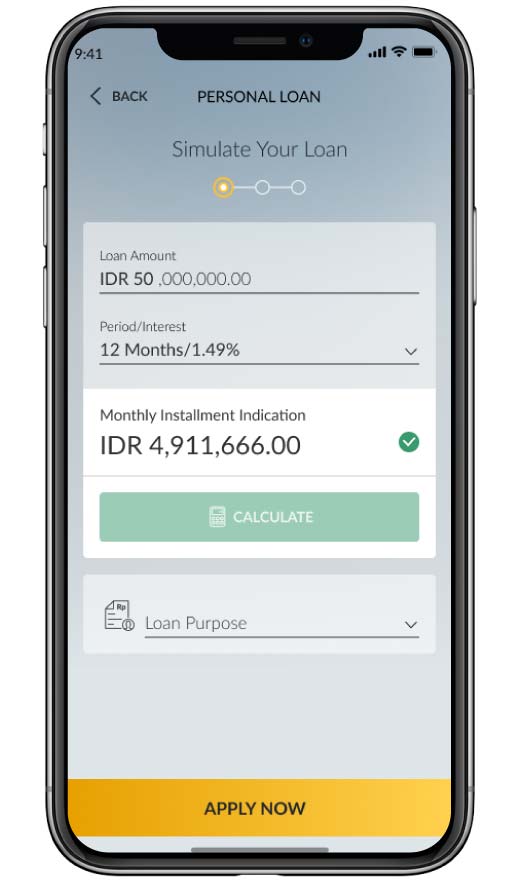 |
|
Fill in the customer’s address information. Then click “next” |
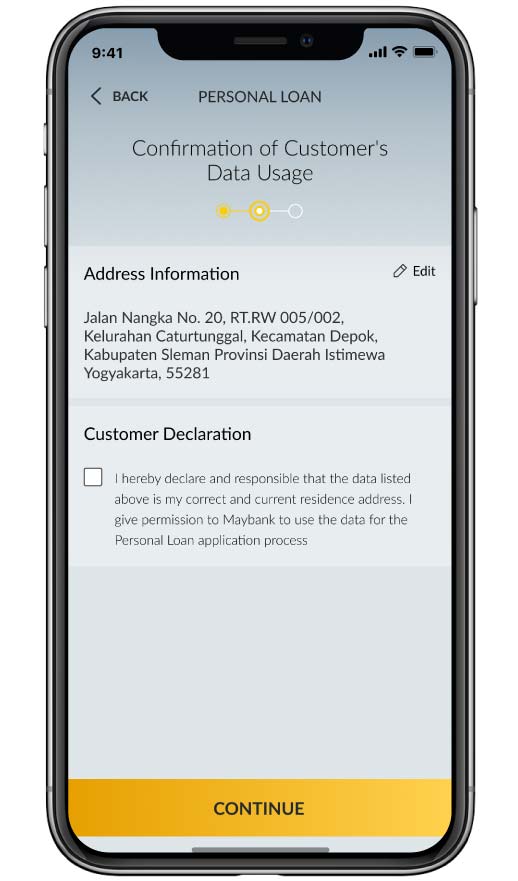 |
|
Choose the account number to be used for disbursement of Maybank Personal Loan funds |
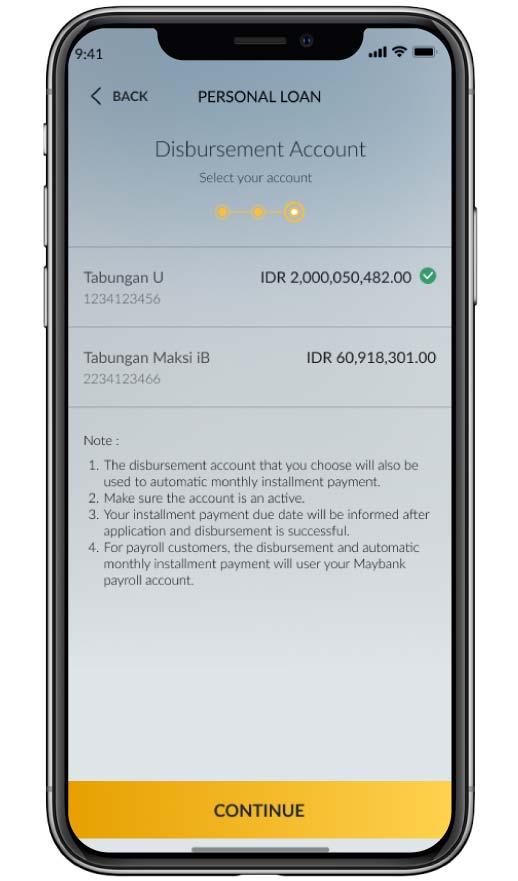 |
|
Input referral/promo code (optional, if any). Click “next” |
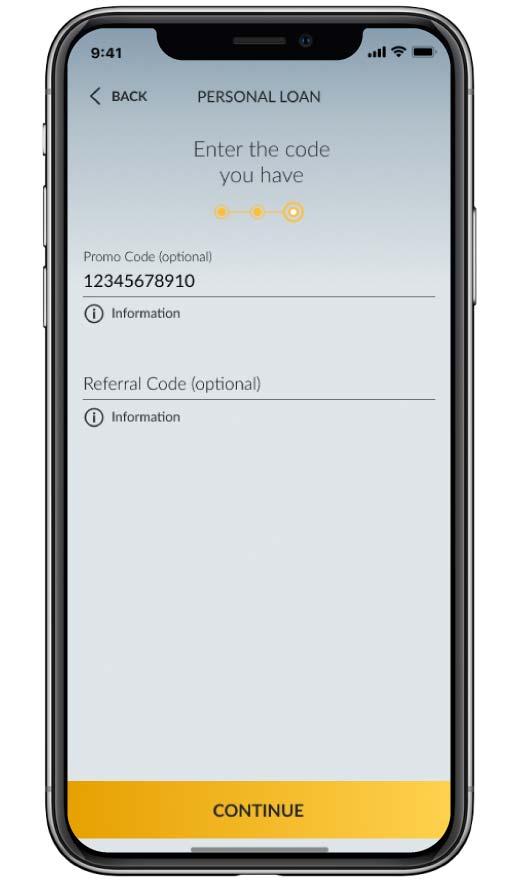 |
|
Click checkbox to agree to the Maybank Personal Loan application agreement |
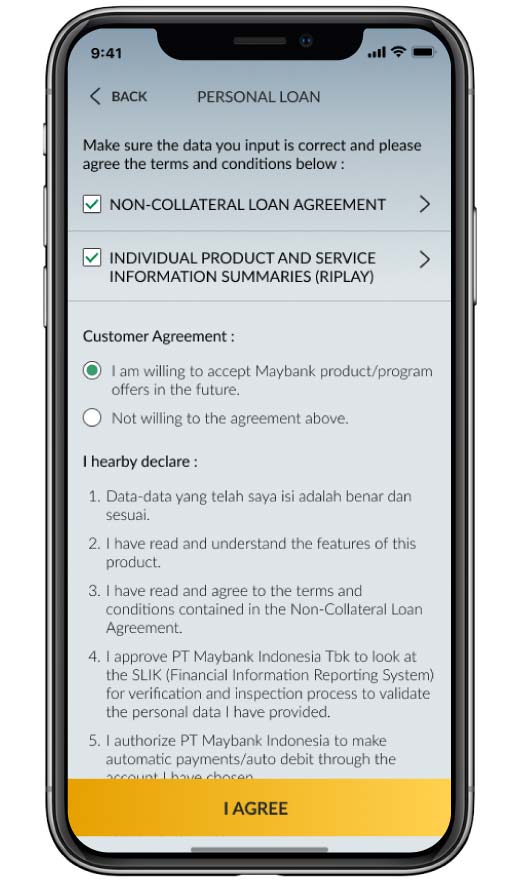 |
|
Check your submission details, If it’s correct, click “confirm” |
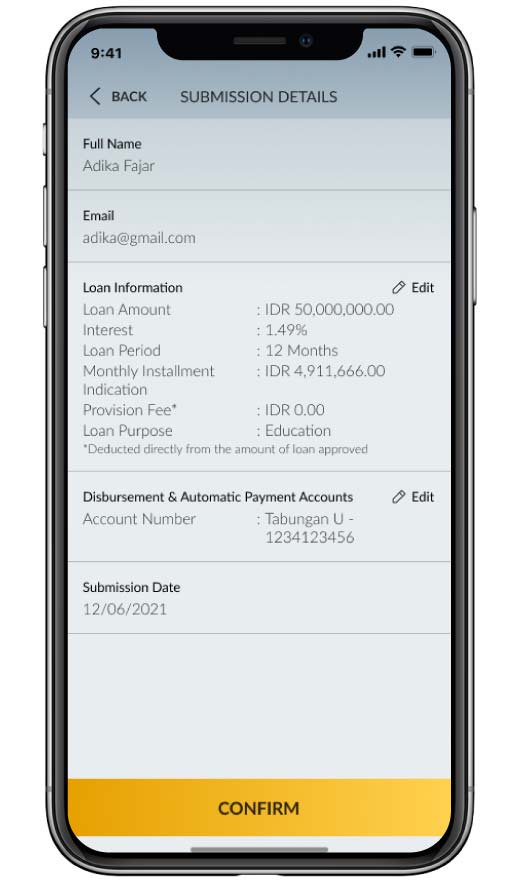 |
|
Input passcode Secure2u |
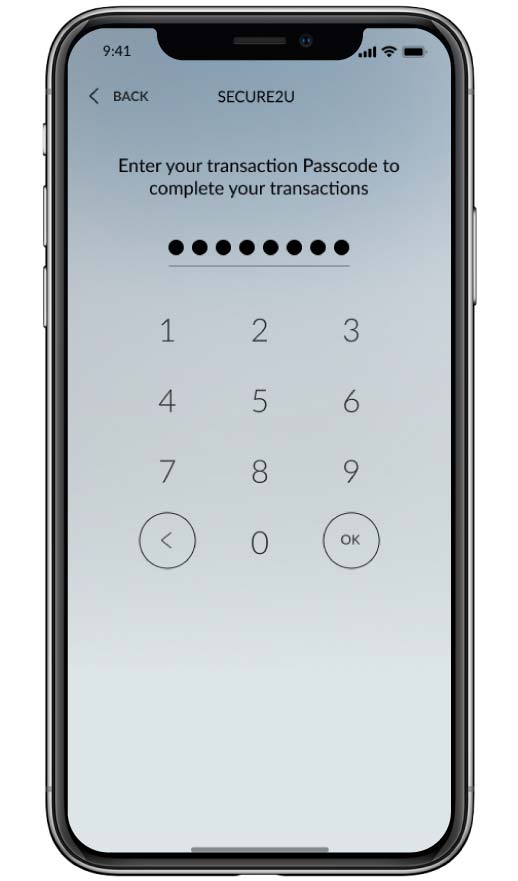 |
|
Your Maybank Personal Loan application has been completed. |
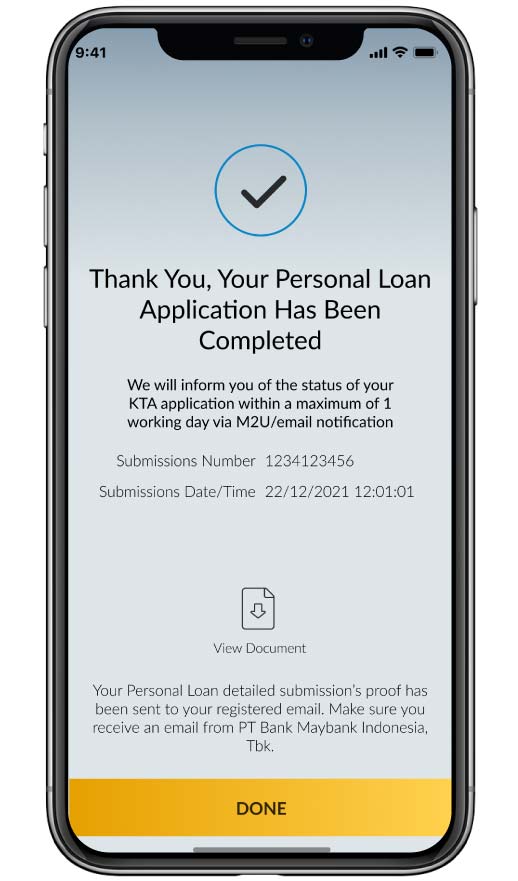 |
How to top up Maybank KTA
|
Log in M2U ID App
|
|
 |
|
Increase your Maybank Personal Loan limit by:
|
|
 |
|
Select KTA
|
|
|
Read Maybank Personal Loan Top Up product, then click “continue”
|
|
 |
|
Review your loan simulation and fill in the loan purpose, then click “Apply Now.”
a. Customers can increase their existing Maybank Personal Loan limit to a higher amount than the initial limit granted. Customers may select or adjust the loan amount or tenure according to the maximum limit and tenure provided by Maybank. |
|
 |
|
b. Customers can restore their Maybank Personal Loan limit to the original limit and tenure granted. Customers cannot select or change the loan amount or tenure.
|
|
 |
|
Review the *new loan amount information again. If everything is correct, Click “I agree”
*The amount stated in the “Indication of Disbursed Loan” column will be adjusted based on the outstanding condition, last payment, and/or current interest (if any) |
|
 |
|
Input referral/promo code (optional, if any). Click “next”
|
|
 |
|
Click checkbox to agree to the Maybank Personal Loan application agreement
|
|
 |
|
Check your submission details, If it’s correct, click “confirm”
|
|
|
|
Input passcode Secure2u
|
|
|
|
|
|
|