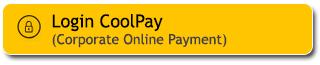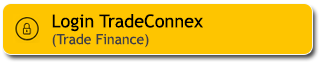With 360 – My Portfolio, monitoring assets and loans is easier
- Easy to understand summary
- Complete and specific product categorization
- All assets and loans at Maybank automatically accumulate
- Add assets and loans outside Maybank
- Assets and loans outside Maybank that have been added will automatically accumulate
How to view your total assets and borrowings
|
Login M2U ID App
|
 |
|
Click the 360 icon at the top right of the screen to see your portfolio
|
 |
|
View your total assets and your total loans. Click to see further details.
|
 |
|
See your total assets. Choose one asset category that you own such as Savings, Fixed Deposits and Mutual Fund to see details |
 |
|
You can click on each product you own to see further details like account opening and transaction details
|
 |
|
See your total loans. Choose one loan category that you have such as Credit Card, Personal Loan and Mortgage to see details
|
 |
|
You can click on each product you own to see further details.
|
 |
|
Add your own assets or loans outside of Maybank by clicking the yellow + button
|
 |
Achieve your goals with auto-debit investments through 360 – Manage Financial Plan
- Set your financial goals
- Get a simulation with automatic calculations based on your dream goals
- Find recommended product according to your goals and risk profile
- There are various choices of investment products, choose your own according to your preferences
How to create and manage your financial plans
|
Choose “Manage Financial Plan”
|
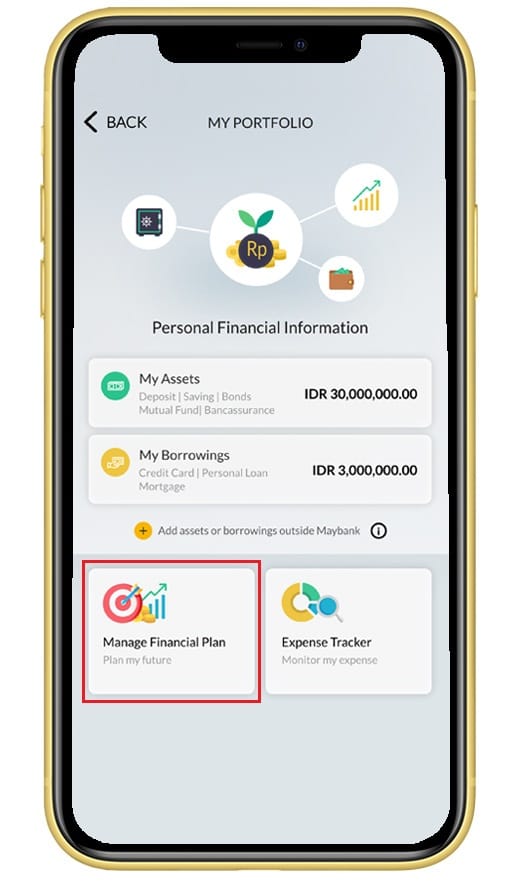 |
|
Select a financial goal such as “Prepare a Pension Fund”
|
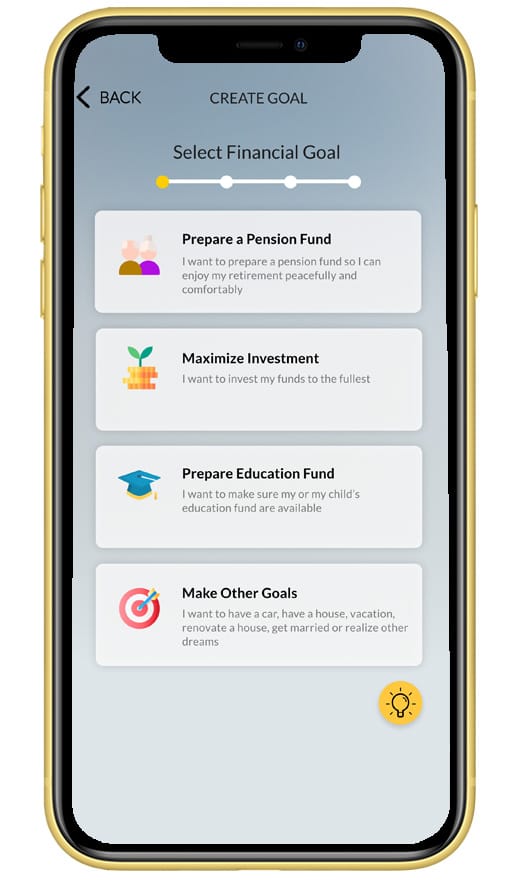 |
|
Fill in your information and click “View Simulation”
|
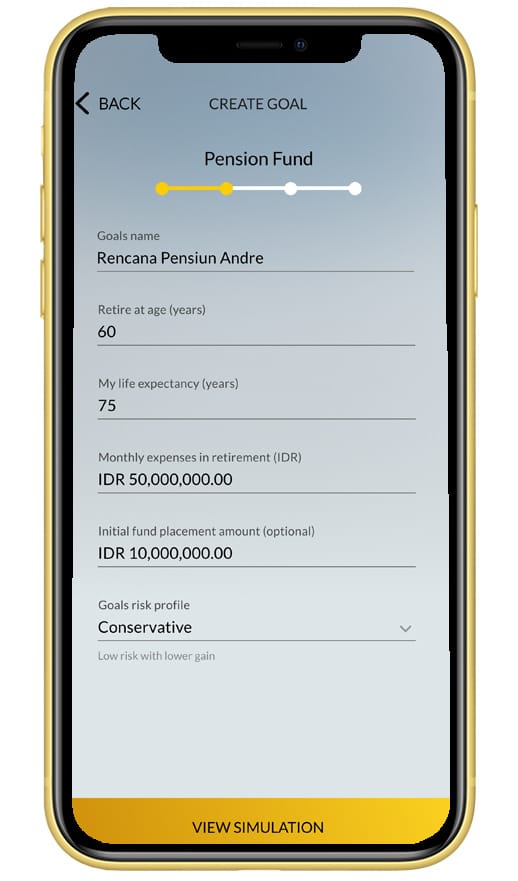 |
|
View your Simulation Result then choose “Allocate Funds”. If the simulation result is not as desired, select “Change Target”
|
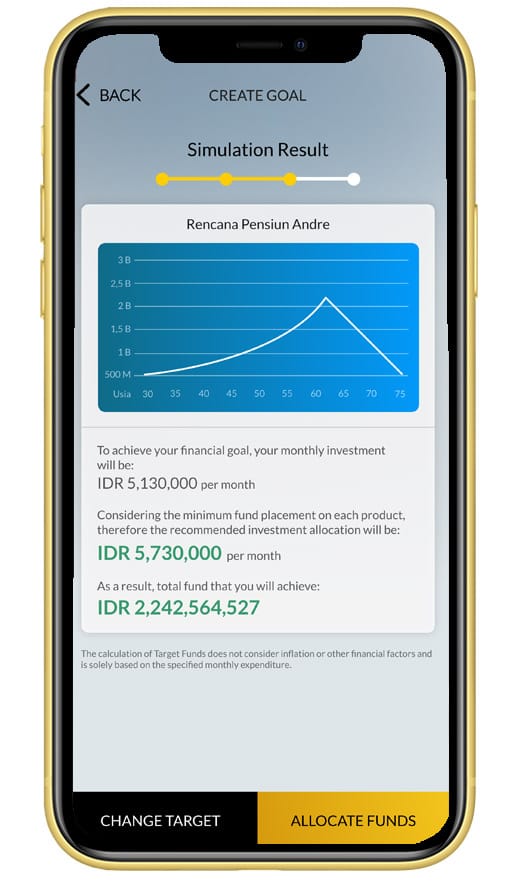 |
|
Choose your transaction date for your fixed deposit and your monthly transaction date for your investment. Click “Choose” to select your mutual fund product
|
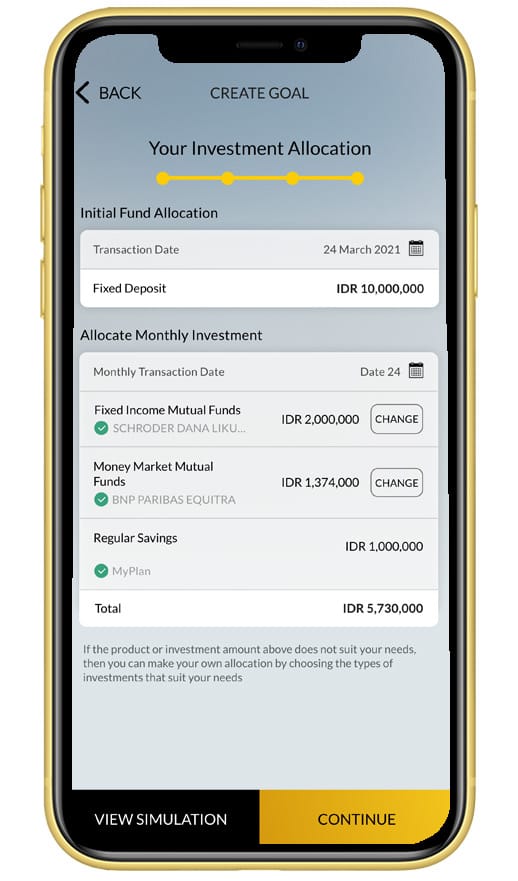 |
|
Click the yellow “+” button on the mutual product of your choosing or click the (i) icon to see further product details
|
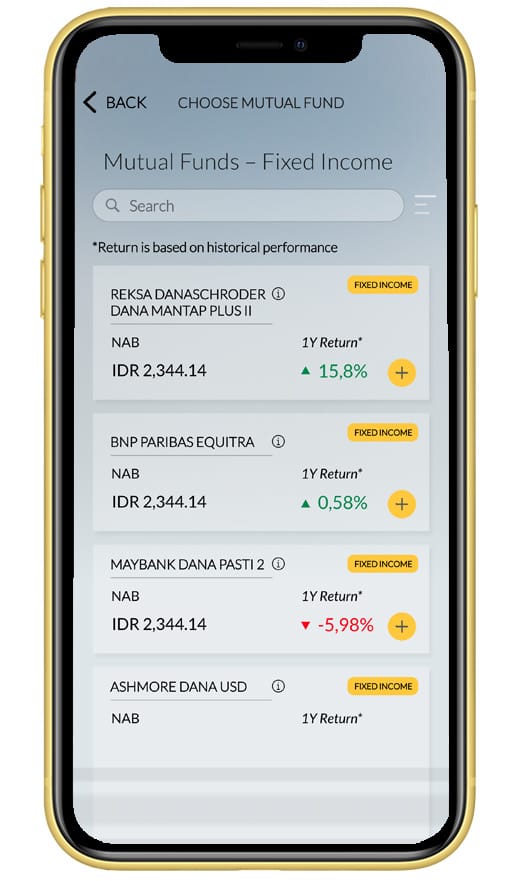 |
|
Review your investment allocation then click “Continue”
|
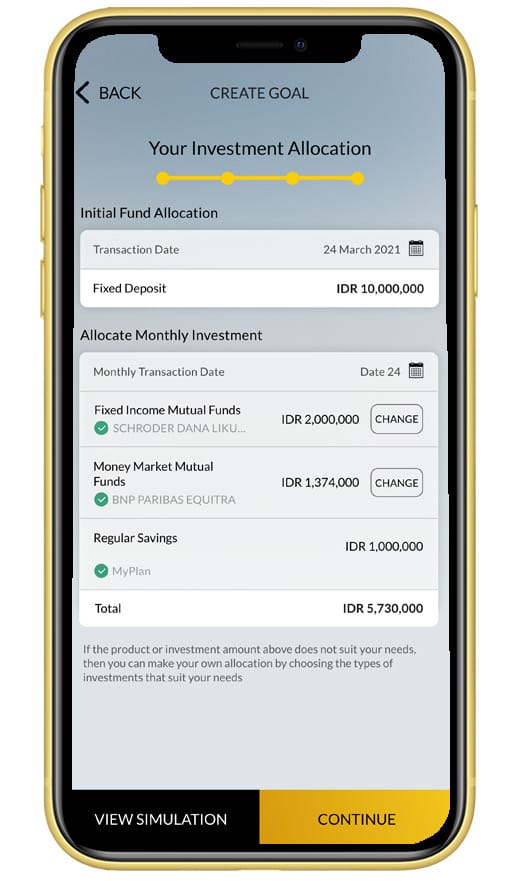 |
|
Fill in your personal details for the opening of your Regular Savings, then click “Continue”
|
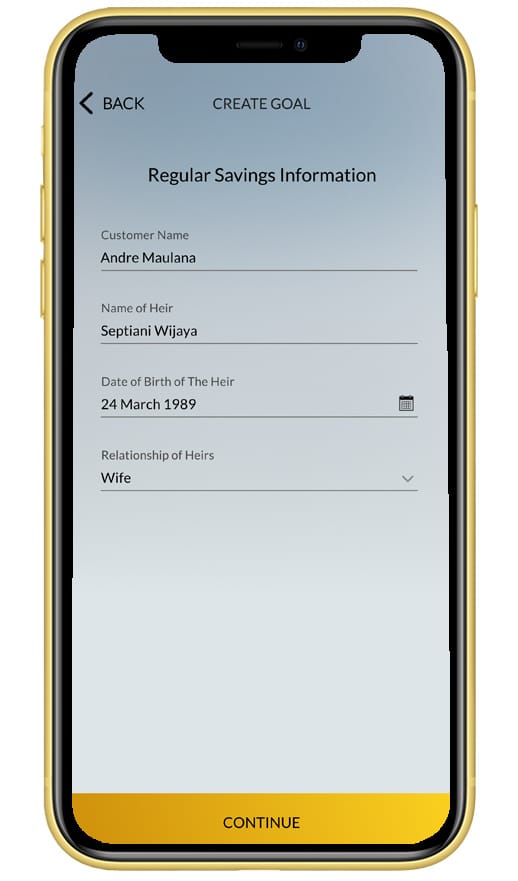 |
|
Choose an account to be your source of fund
|
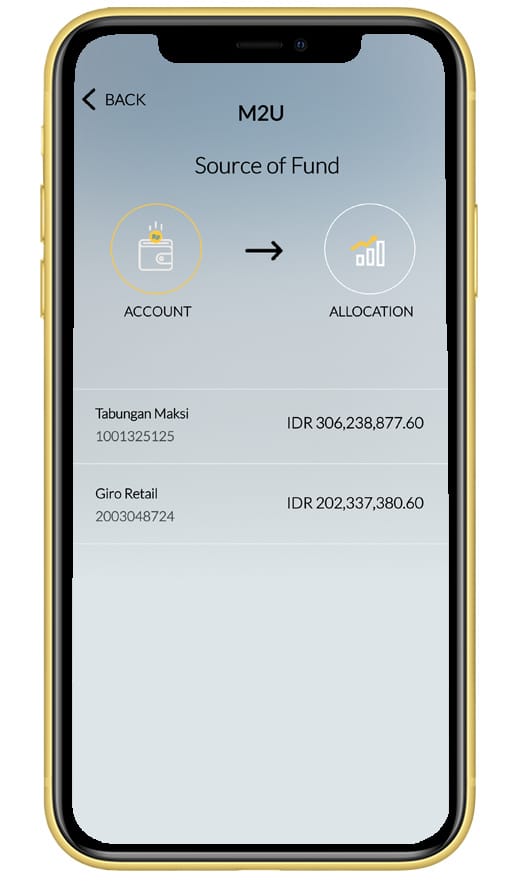 |
|
Read and checkmark all the boxes to agree to all terms & conditions
|
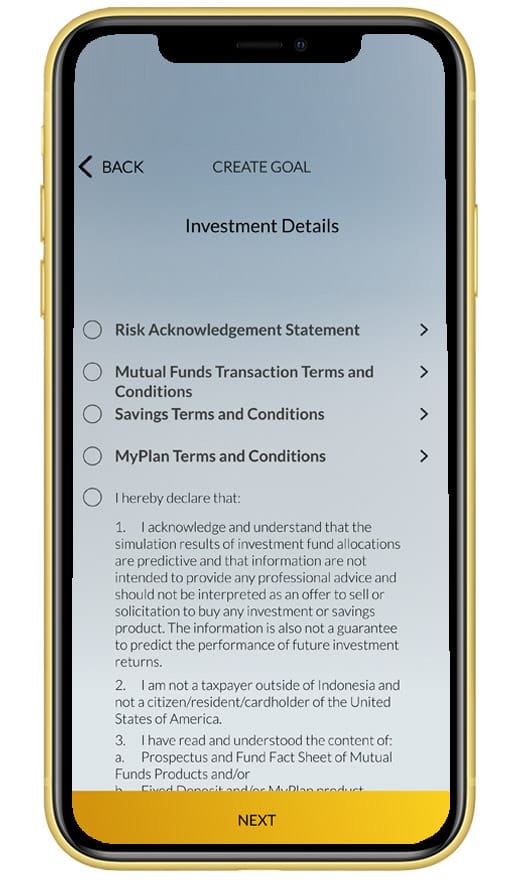 |
|
Verify all details then click “Confirm & Request TAC”
|
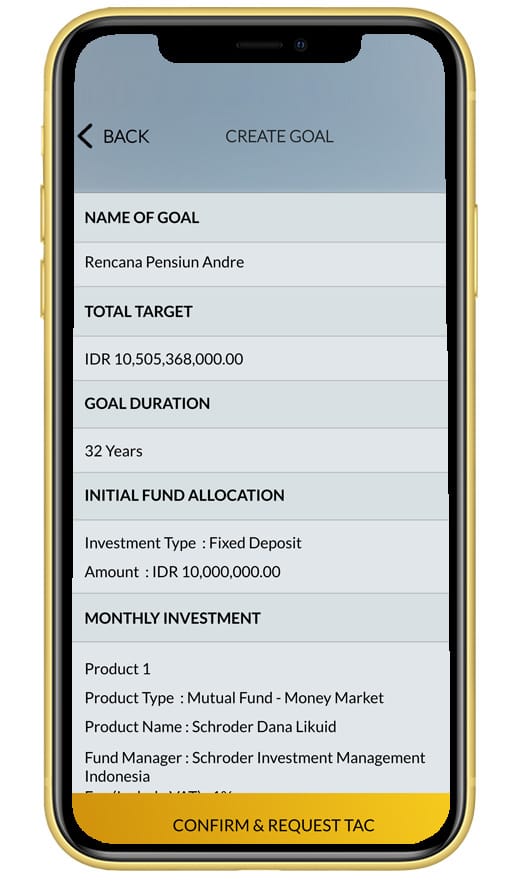 |
|
Input your Secure2u passcode / TAC
|
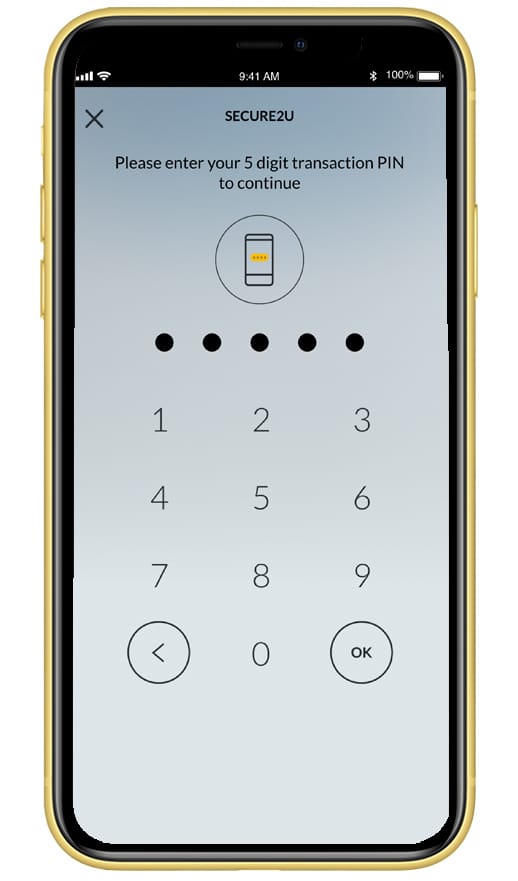 |
|
Your goal have been successfully created
|
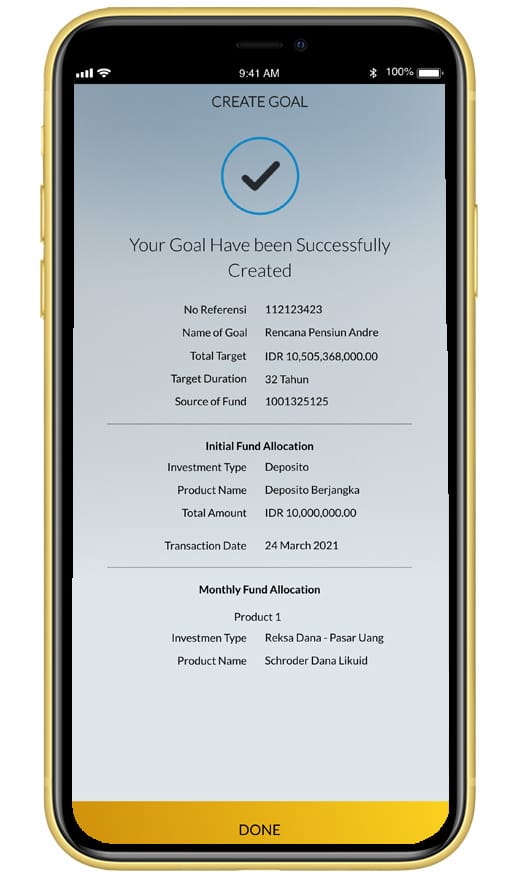 |
|
Return to “Manage Financial Plan” menu to see your goals
|
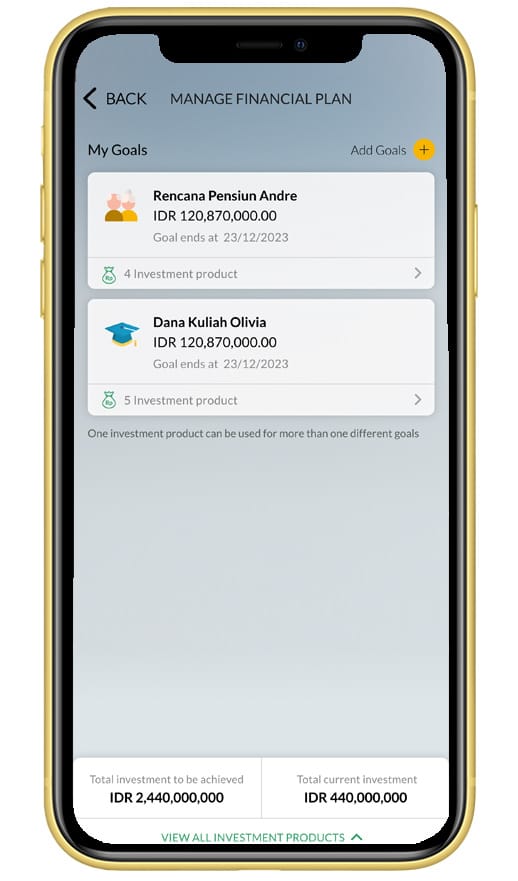 |
Easily track transaction history with 360 – Expense Tracker
- Get automatic summary of all expenses
- All transactions will be recorded neatly and categorized automatically
- If it doesn't match, the transaction category can also be changed as desired
- Use various filters for easy search
- Add expenses manually as needed
How to manage your expense
|
Choose “Expense Tracker”
|
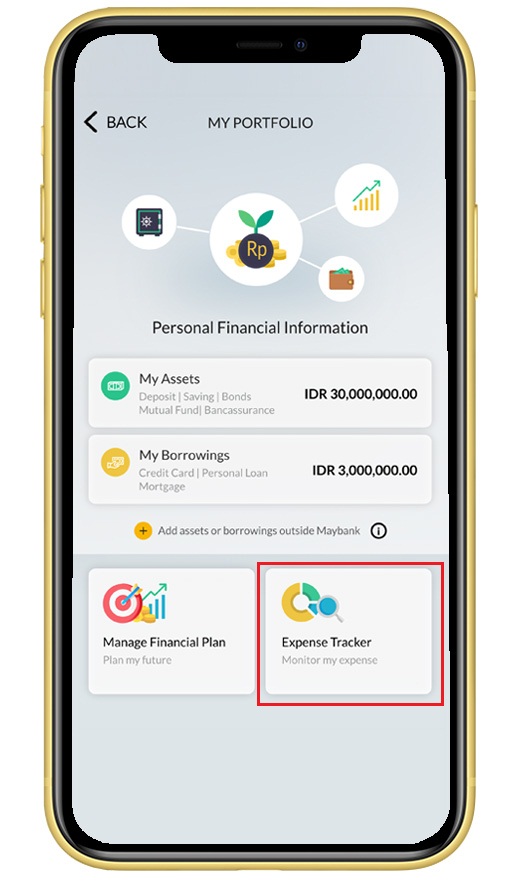 |
|
View your total expenses within the past 1 month, 3 months or 6 months. View your newest expenses or your transactions based on their category, online, merchant or country
|
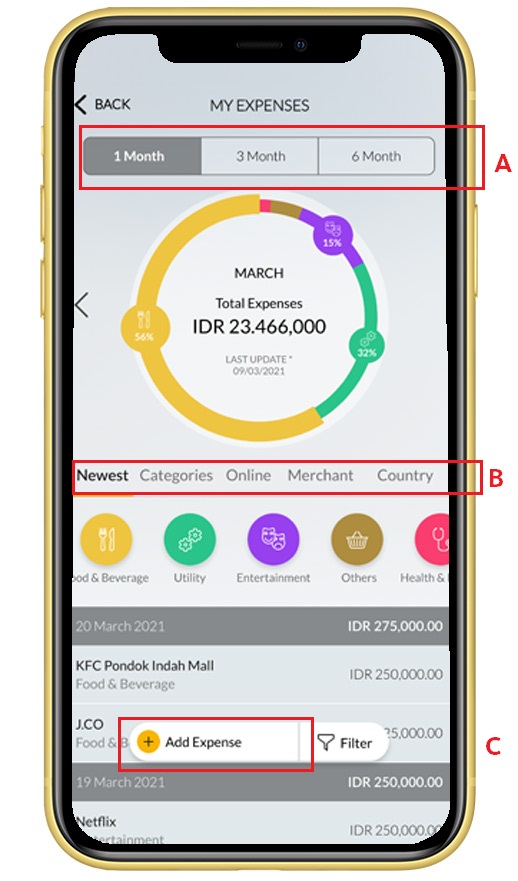 |
|
Transactions that are included are transactions using Maybank credit and debit cards as well as QR Pay transactions via M2U ID App. Click “Add Expense” to add other transactions |
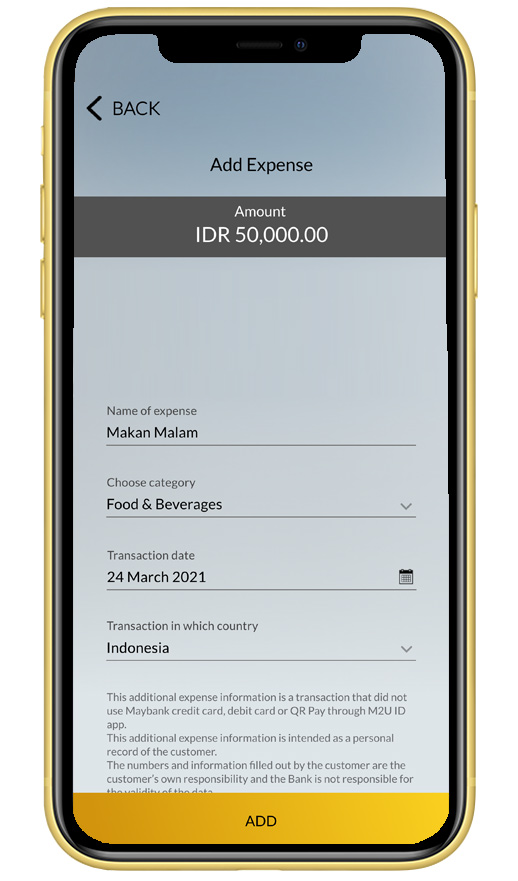 |