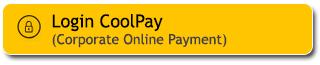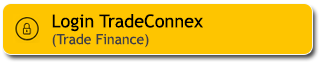Access Guide M2U ID App Following the Implementation of One Device Binding – M2U ID App
One-Device Binding - M2U ID App is one of the measures implemented by Maybank Indonesia to heighten both security and convenience for Customers when conducting transactions via the M2U ID App (mobile banking).
This implementation will impact the access of the following Customers to the M2U ID App
|
Condition |
Impact |
|---|---|
|
Customer accesses M2U ID App from 1 device, with active Secure2u |
Customers will be able to login to the M2U ID App and will only be affected if the Customer wish to change the device |
|
Customer accesses M2U ID App from more than 1 device, with one of the devices has Secure2u activated |
Customers will be directed to login using the device with active Secure2u, while other device(s) will be removed as registered M2U ID App devices |
|
Customer accesses M2U ID App in more than 1 device, and has never activated Secure2u |
Customer will be directed to activate Secure2u on the first device which is used to login M2U ID App. |
After successfully activating Secure2u, Customers will undergo a biometric verification process and/or a cooling-off period before accessing the M2U ID App.
What is biometric verification?
Biometric verification is an identity verification system that uses biological traits of an individual, such as a direct facial photo which then to be compared with national identity data (Dukcapil).
What is the Secure2u cooling-off period?
The Secure2u cooling-off period is a maximum wait time of 6 hours (subject to change as per Bank policy) after customers successfully activate Secure2u. Customers can end this waiting period by performing biometric verification on the M2U ID App.
Biometric Guide Verification on the M2U ID App.
|
Log in to the M2U ID App on the only device that has successfully activated Secure2u. |
 |
|
Read the information on the screen, then click "Continue" to start the biometric verification process. |
 |
|
Click on the "Take Photo" icon. |
|
|
|
Read the instructions for taking a selfie, then click "Continue" |
 |
|
Read the instructions for taking a selfie, then click "Continue" |
 |
|
Read the instructions for taking a selfie, then click "Continue" |
 |
|
Click "Start" to begin the selfie-taking process. |
 |
|
Biometric verification successful, then click "Continue" |
 |
|
Click "Start" to activate the Quick Touch feature. |
 |
|
Swipe right on the Quick Touch toggle, then click "Agree & Continue". |
 |
|
The Quick Touch login feature is now active, then click "Continue". |
 |
|
You can now use the M2U ID App. |
 |
If biometric verification fails at step 6, the Customer will be taken back to step 3 and can attempt again up to 3 times. If the Customer reaches the limit of failed biometric verifications, they must wait a maximum of 6 hours from the Secure2u device activation
Thing to Consider
- Make sure to activate Secure2u on the device that is actively used to access and make transactions on the M2U ID App
- Make sure the phone number and email address used to activate Secure2u are the phone number and email address registered in the Bank. Should there be a change in the phone number and/or email address, the Customer must update the phone number and/or email address via data update menu on the M2U ID App or visit the nearest Maybank Branch Office.
- When activating Secure2u, ensure that the phone number on the device that is used to access the M2U ID App is the same phone number that is registered in the Bank's system.
- Ensure the Secure2u passcode is a strong 5-8 digit combination. Avoid using date of birth, repeating numbers (example: 11111), consecutive numbers (example: 12345), or numbers that are easy for others to guess.
- Change the Secure2u passcode periodically.
#MyBank