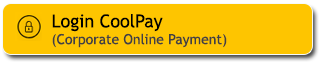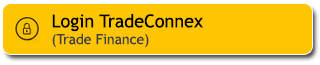Pay your monthly electricity, water and telephone or internet bills (TelkomPay) easily via the M2U ID App (mobile banking) or M2U ID Web (internet banking). Enjoy the convenience of timely payments without worries about late fees. For all your bill payments, simply #M2UinAja.
Follow the payments steps as below :
|
Log in to your M2U ID App
|
 |
|
Click the “Payment“ menu on your account dashboard
|
 |
|
Click “Utilities”
|
|
|
|
Select your preferred account to be charged with your fee
|
 |
|
Select your preferred bill payment
|
 |
|
Input your ID/ Customer Number and click “continue”
|
 |
|
Confirm your payment
|
 |
|
Input your Secure2u passcode
|
 |
|
Your payment was successful
|
 |
|
Login to M2U ID App
|
 |
|
On your account dashboard M2U, Select Utilities payment menu
|
 |
|
Select your preffered account to be charged with your fee
|
|
|
|
Select PDAM biller
|
 |
|
Choose the PDAM region
|
 |
|
Input your ID/Customer Number and click “Continue”
|
 |
|
On your confirmation page, check again your payment details, then click “Confirmation”
|
 |
|
Input your Secure2u passcode/TAC
|
 |
|
Your payment was successful
|
 |
|
Login in M2U ID App
|
 |
|
On your account dashboard, select ‘Payment’ menu
|
 |
|
Select ‘Utilities’ on the the payment menu
|
|
|
|
Choose your source account
|
 |
|
Select Bill Type “TELKOMPAY”
|
 |
|
Input your ID/Customer Number and click “Continue”
|
 |
|
On your confirmation page, check again your payment details then click “continue”
|
 |
|
Input your passcode Secure2u
|
 |
|
Your payment was successful!
|
 |
After entering the M2U ID Web dashboard, click the "Transaction" button at the top right.
- To make a transaction, you need to fill in some information such as:
- Select Maybank savings account you want to use as a source of funds in the "Payment from" column.
- select "Utility" in the "Payment for" column.
- Choose the bill type "PAM PALYJA".
Enter your PAM PALYJA Customer number
On the transaction confirmation page, review the transaction details, and if they are correct, click “Konfirmasi”.
Open the pop-up notification from the M2U ID App on your phone (Make sure the M2U ID App notification settings are enabled).
Check the transaction details. If they are correct, click “Konfirmasi”
Enter the Secure2u Passcode
Transaction successfully authenticated
Transaction Successful.
Your transaction receipt has been successfully downloaded.
After entering the M2U ID Web dashboard, click the "Transaction" button at the top right.
- To make the transaction, you need to fill in some information, such as:
- Select Maybank savings account you want to use as a source of funds in the "Payment from" column.
- Select "Utility" in the "Payment for" column.
- Choose the bill type "PLN Postpaid".
Enter your PLN Pascabayar Customer number, then click 'Pay'.
Check the transaction details. If everything is correct, click 'Konfirmasi'.
Open the pop-up notification from the M2U ID App on your phone (Make sure the M2U ID App notification settings are enabled)
Check the transaction details, if everything matches click “Konfirmasi”
Enter your Secure2u passcode.
Transaction successfully authenticated.
Transaction Successful.
Your transaction receipt has been successfully downloaded.
After entering the M2U ID Web dashboard, click the "Transaction" button at the top right.
- To make a transaction, you need to fill in some information such as:
- Select Maybank savings account you want to use as a source of funds in the "Payment from" column.
- select "Utility" in the "Payment for" column.
- Choose the bill type "Telkompay ".
Enter your ID/Customer number
On the transaction confirmation page, check the payment details once again and if appropriate please click “Confirm ”.
Input your passcode Secure2u
SHARIA
Halal Certification Registration
Halal Certification Registration
Shariah Wealth Management
Simpanan Syariah
Maybank iB Savings Account Promotions
Hajj and Umrah
Zakat, Infaq & Sadaqah
Sharia Business
Property Financing iB
Car Financing iB
Motorcycle Financing iB
Profit Sharing
Shariah Leaders Forum
OTHERS
Customer Support
Japan Desk
Maybank Marathon 2026
Promotion
Customer Support
News & Announcements
KPM Privilege
Locate Us
Fees & Charges
Rates Information
Maybank Basic Credit Interest Rate
Customer Education
External Link
Whistle Blowing
Security Privacy and Policy
Social Media Community Guidelines
Select Country