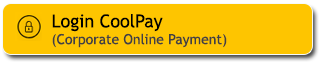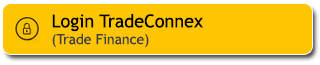Paying Credit Card bills has never been this easy. No need to hassle because You can pay Maybank Credit Cards or other Bank Credit Cards efficiently, via M2U ID App or M2U ID Web. You can pay your bills on time, without worrying about late fees.
When it comes to payment, just #M2UinAja.
Guide to pay credit card bills via M2U ID App or M2U ID Web.
Pay for Other Bank Credit Cards
2
On your account dashboard, click the "Transactions" button on the upper right corner
3
- Select “Payment” menu on the transaction page
- Select source of fund on the “Payment from” column
- Select “Credit Card” on the “Payment for” column
4
Select “Other Bank Credit Card”
5
Enter your own Maybank Credit Card payment information such as: Credit Card number and Payment amount, then click “Pay”
6
On the transaction confirmation page, check the payment details once again and if appropriate please click “Confirmation”
7
Enter the Secure2u passcode
8
|
Open the pop-up notification from the M2U ID App on your phone (Make sure the M2U ID App notification settings are enabled)
|
 |
9
|
Check the transaction details. If everything is correct, click “Konfirmasi”
|
 |
10
|
Enter the Secure2u passcode
|
 |
11
|
Transaction successfully authenticated
|
 |
12
Your payment has been successful. Click “New Payment” to make another payment or “Download Receipt” to get your transaction receipt
13
Your transaction receipt has been successfully downloaded
#Mybank