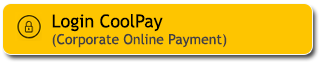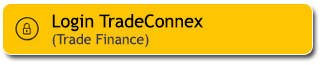Ensure the security of your account by taking simple steps for maximum protection. One way is by changing the security image on your M2U ID Web account.
Here is a guide to changing the security image on M2U ID Web:
2
Click “SETTING” button on the top right corner.
3
On the settings page, select the SECURITY tab. Then, choose "Security Image".
4
Choose an image, that will be used for your own identify verification, then click “NEXT”.
5
Your new security image will appear, then click “SIMPAN”
6
|
Open the pop-up notification from the M2U ID App on your phone (Make sure the M2U ID App notification settings are enabled).
|
 |
7
|
Check the details of the security image change. If everything is correct, click “Konfirmasi” |
 |
8
|
Enter your Secure2u Passcode. |
 |
9
|
Transaction successfully authenticated. |
 |
10
Security image has been successfully updated.