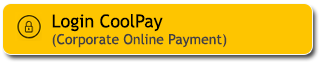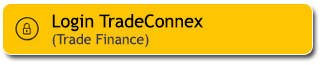As life's needs continue to increase, continue to use your Maybank Credit Card with additional limits, either permanent or temporary, so you can meet all your needs. Apply for a permanent or temporary Maybank Credit Card limit increase easily via the M2U ID App, you can do it anywhere and anytime just in the hands of #M2UinAja.
Guide to increase Maybank Credit Card limit via M2U ID App
|
Login M2U ID App
|
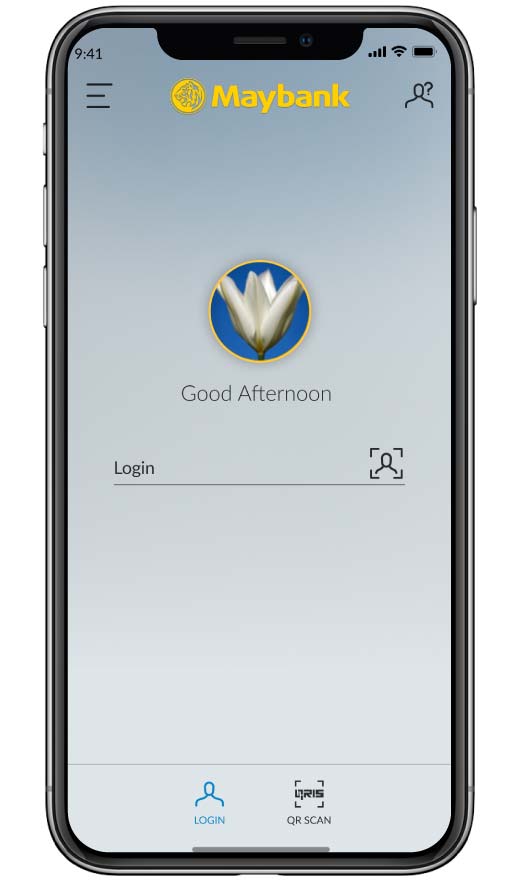 |
|
Swipe left on the account dashboard for Credit Card menu
|
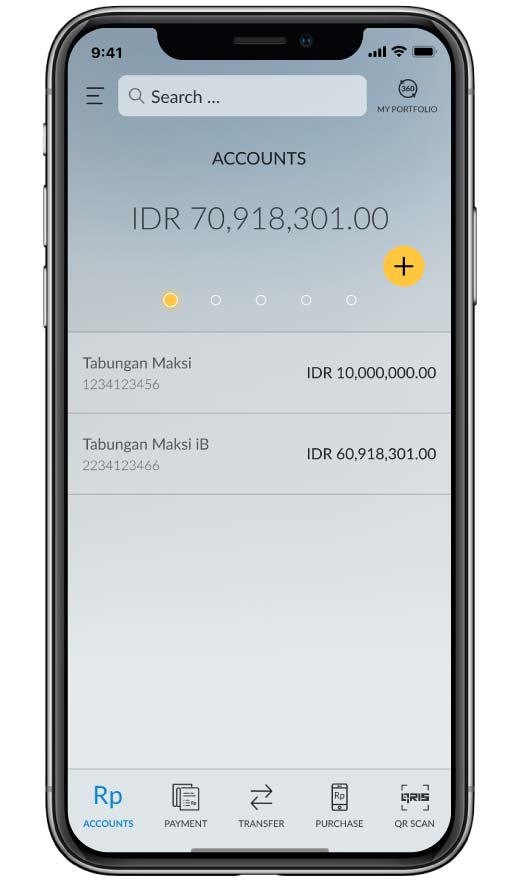 |
|
Click your preferred Maybank Credit Card
|
|
|
|
Select the “Others” tab
|
 |
|
Click Limit Increase
|
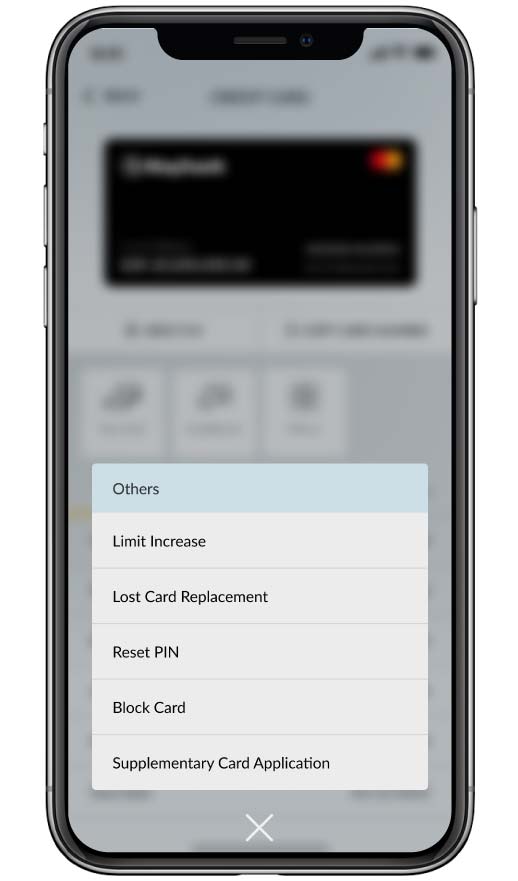 |
|
Input your desired new limit and then click the dropdown icon in the time period section
|
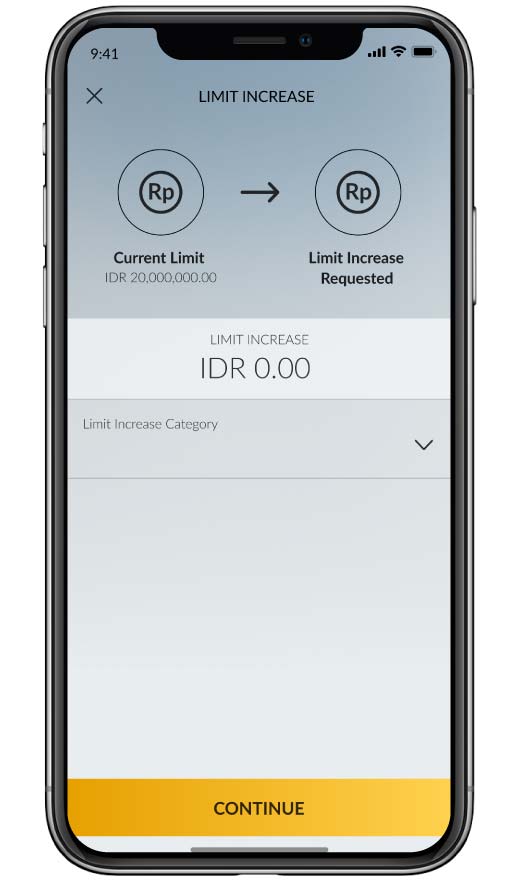 |
|
Select “Temporary” time period*
|
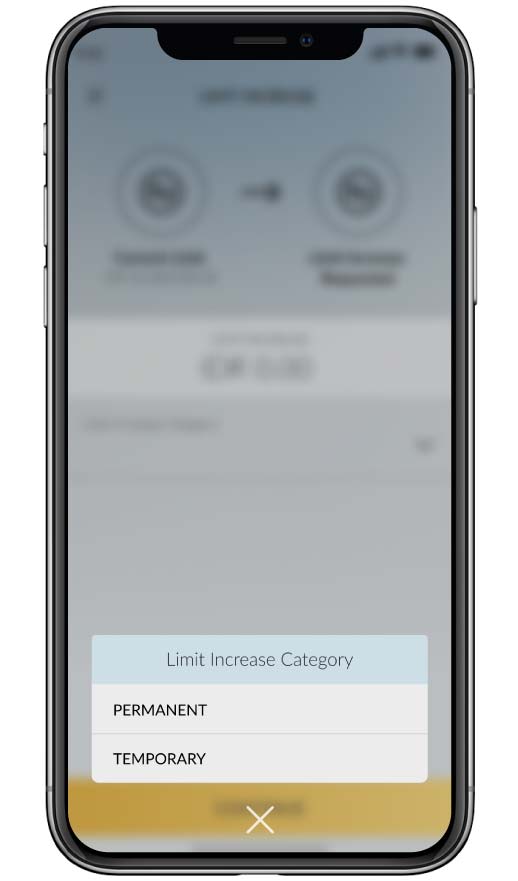 |
|
Input new limit application date, then click “Continue”
|
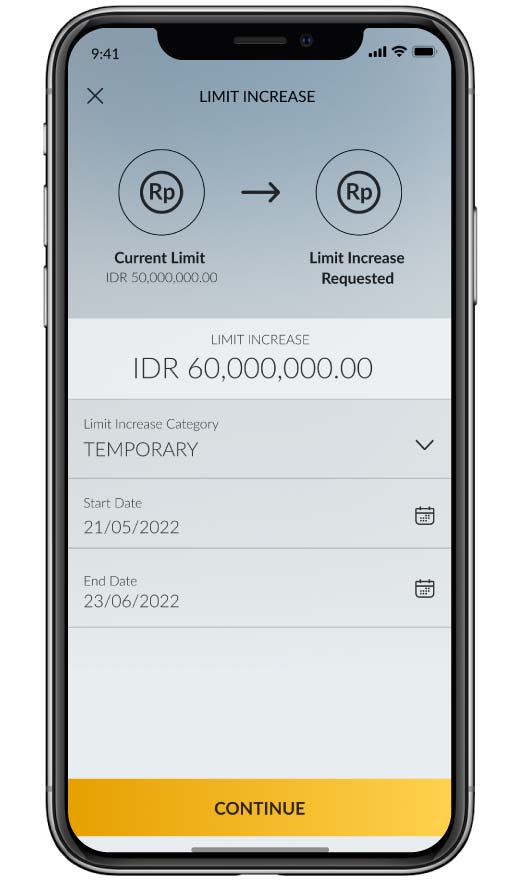 |
|
Please check all the information on the confirmation page, click “Confirm & Request TAC” to continue*** |
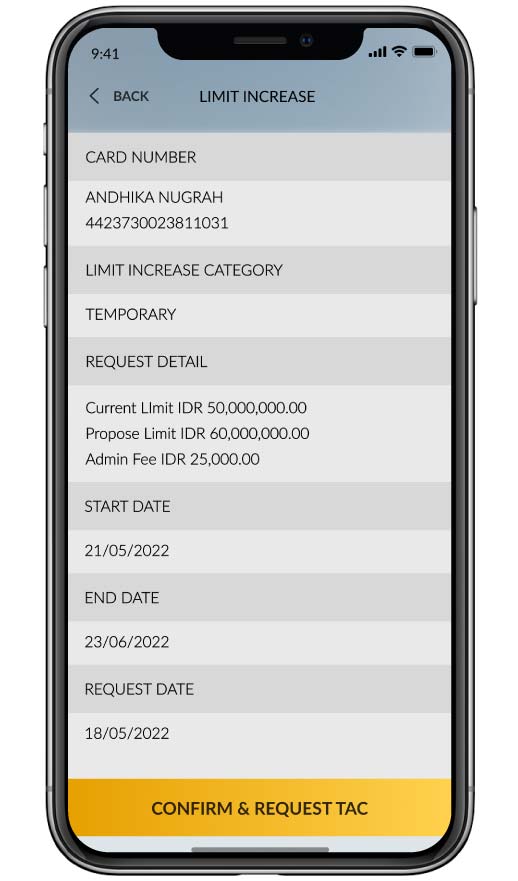 |
|
Enter Secure2u or TAC passcode sent to the registered mobile number
|
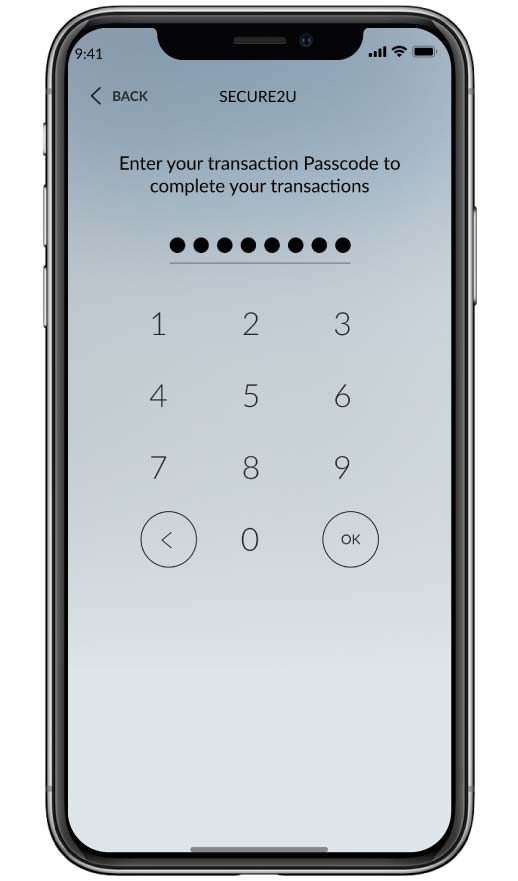 |
|
The limit increase application has been successfully submitted**
|
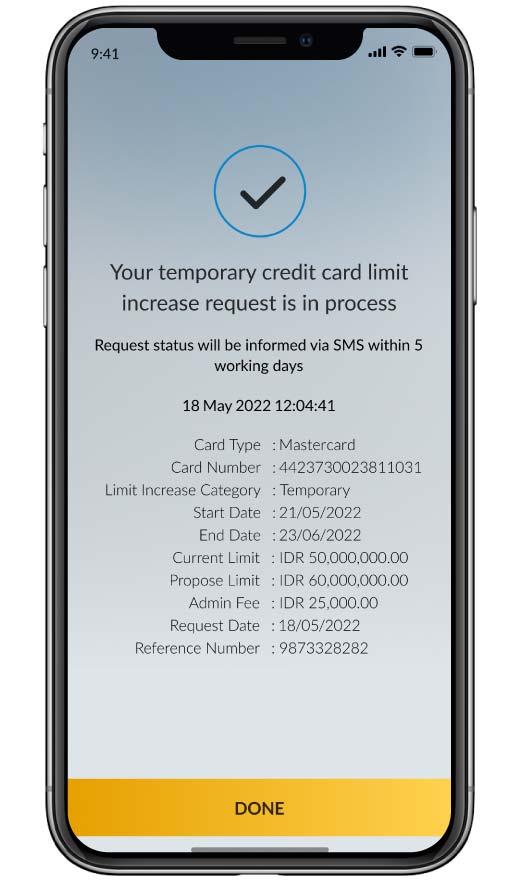 |
*The maximum time period for increasing the temporary limit is 3 (three) months.
**The status of the limit increase request will be informed via SMS to your mobile phone number in Maybank's system within a maximum of 5 (five) working days after the request.
***Admin Fees are fees for requesting temporary or permanent limit increases referring to the tariffs and fees that apply to Credit Card products, refer to click here
|
Login M2U ID App |
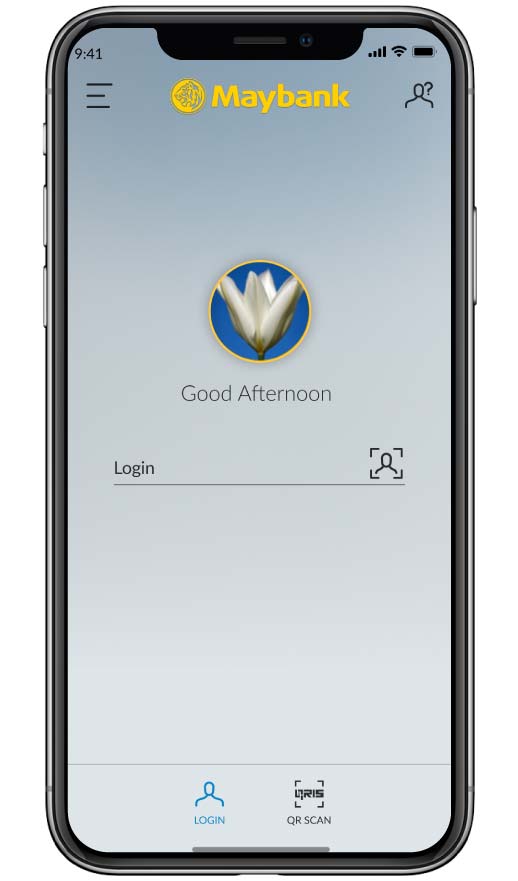 |
|
Swipe left on the account dashboard for Credit Card menu
|
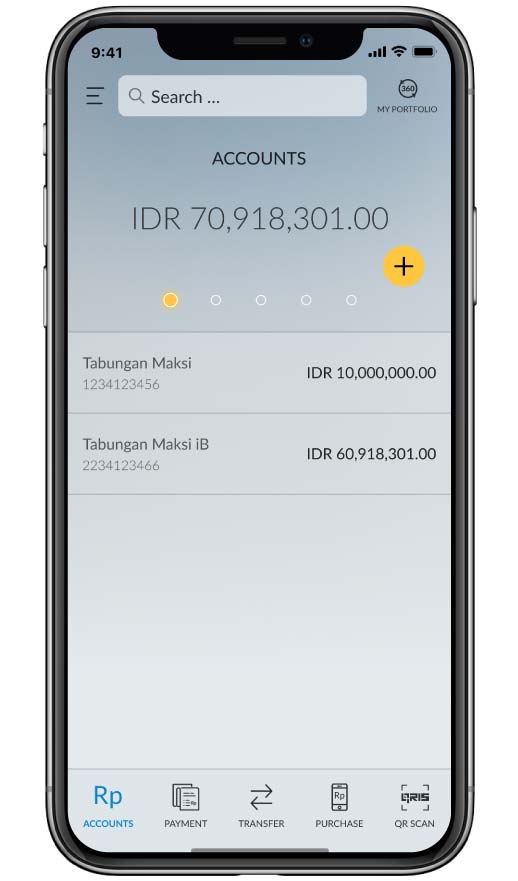 |
|
Click your preferred Maybank Credit Card |
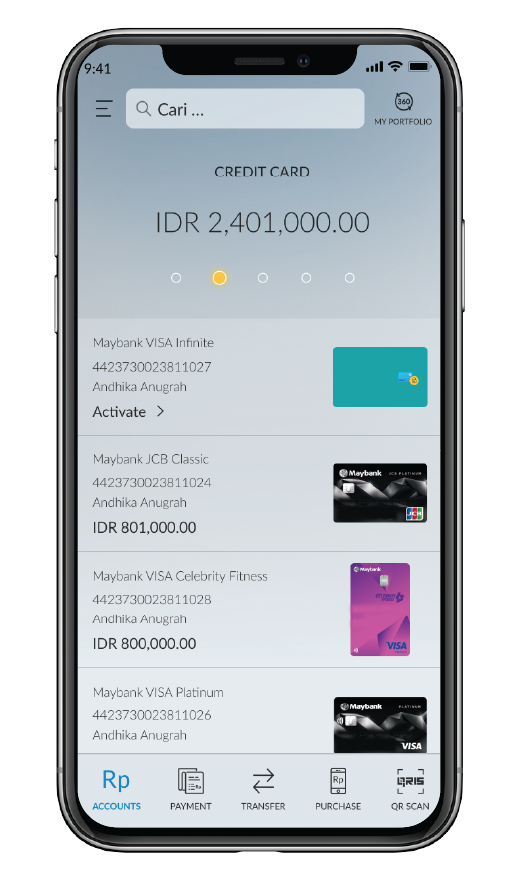 |
|
Select the “Others” tab |
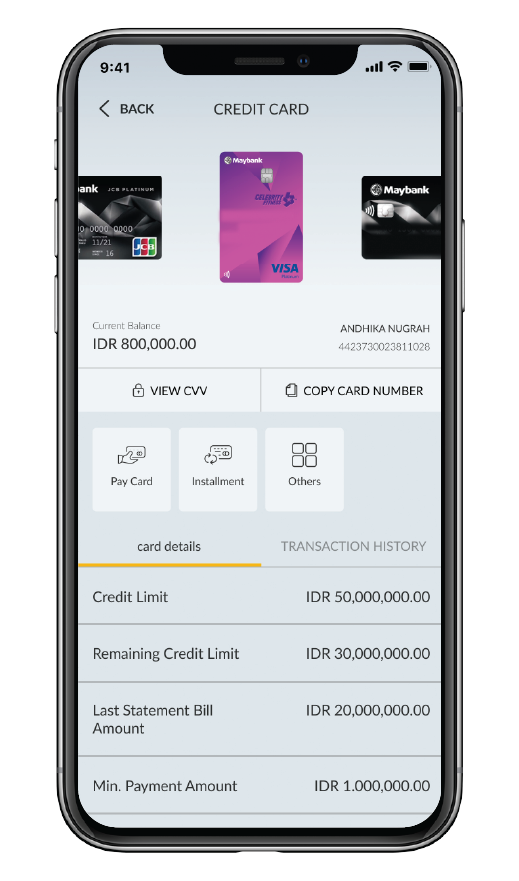 |
|
Click Limit Increase |
 |
|
Input your desired new limit and then click the dropdown icon in the time period section |
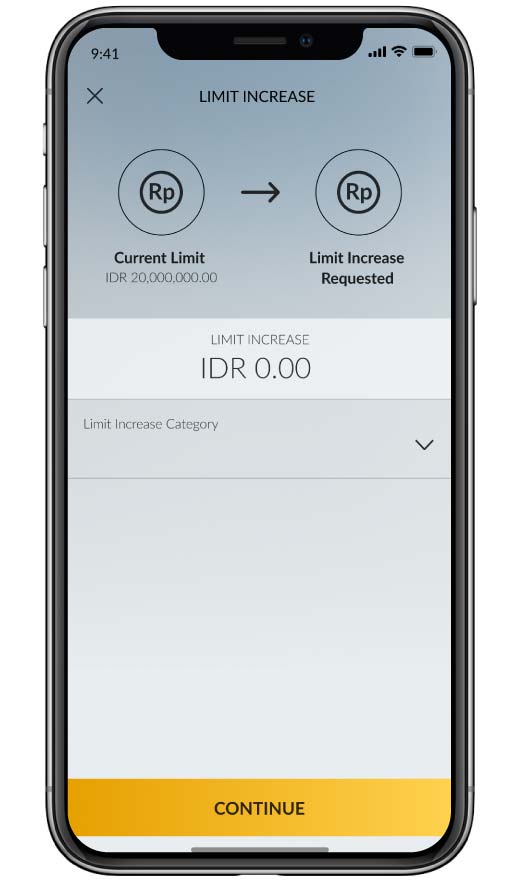 |
|
Select “Permanent” time period |
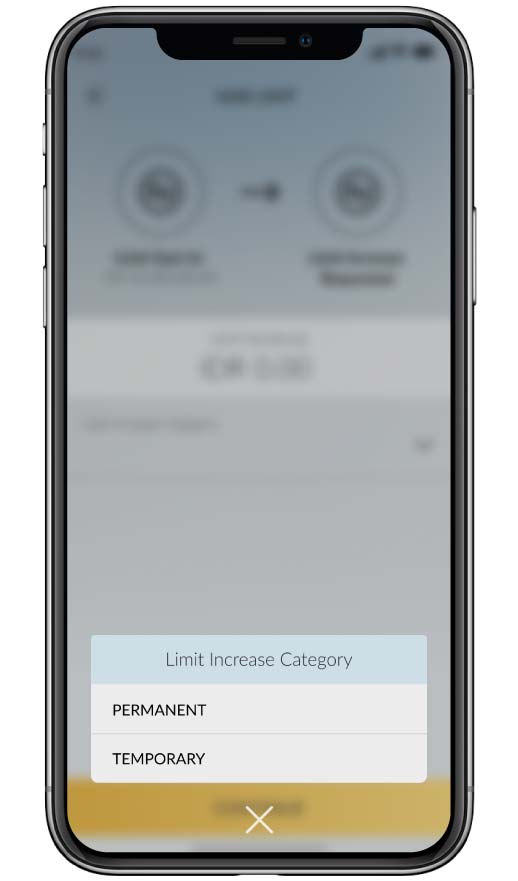 |
|
If the information is correct, click “Continue” |
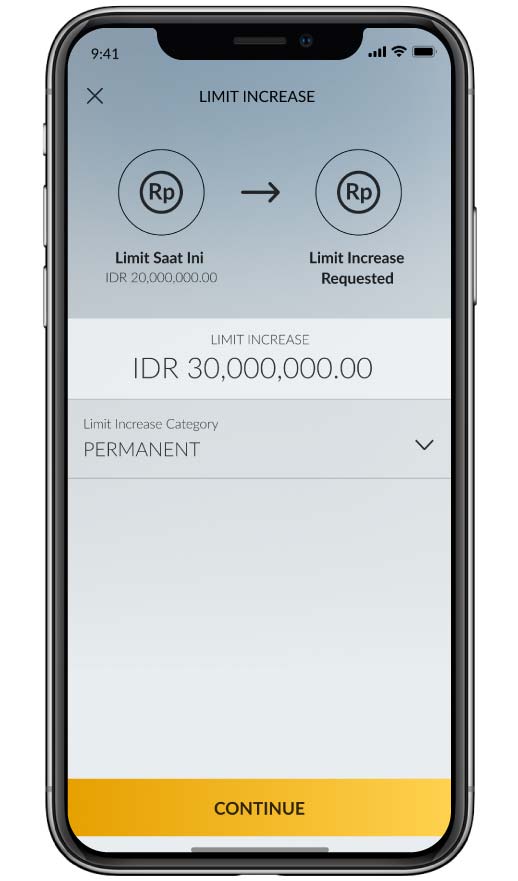 |
|
Please check all the information on the confirmation page, click “Confirm & Request TAC” to continue* |
 |
|
Enter Secure2u or TAC passcode sent to the registered mobile number |
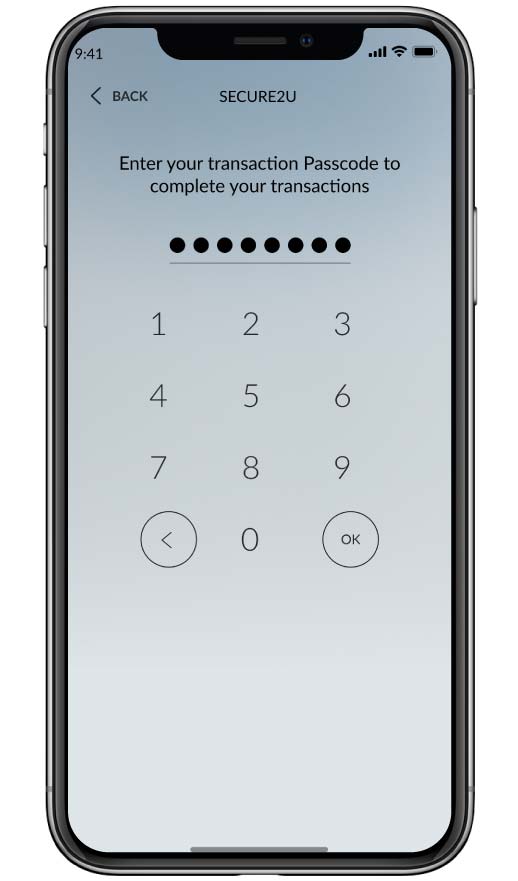 |
|
The limit increase application has been successfully submitted** |
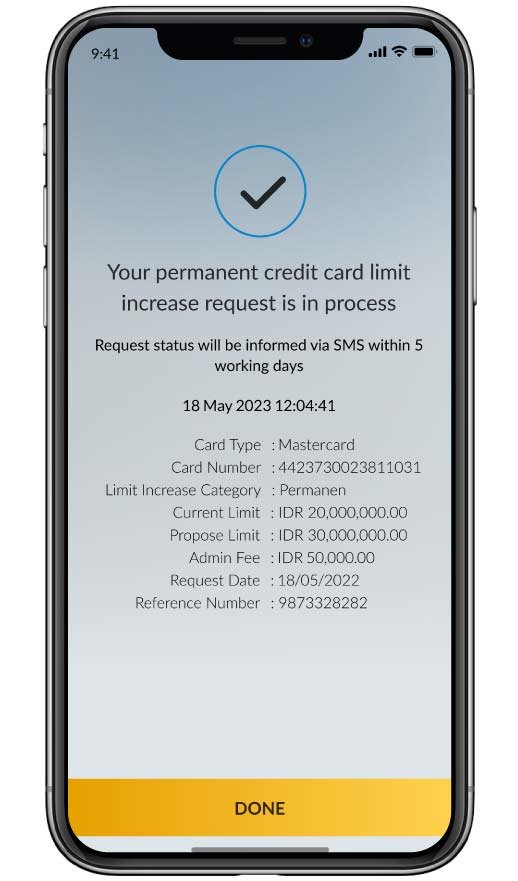 |
* Admin Fees are fees for requesting temporary or permanent limit increases referring to the tariffs and fees that apply to Credit Card products, refer to click here
** The status of the limit increase request will be informed via SMS to your mobile phone number in Maybank's system within a maximum of 5 (five) working days after the request.