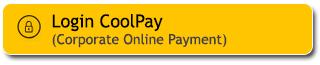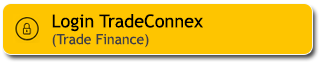In the midst of our busy lives, sometimes it can be easy to forget routine transactions. However, now, every transaction can be managed automatically. Schedule your routine transaction or recurring transfer according to your needs via M2U ID Web. Transactions become more convenient and punctual.
Life is much easier just #M2UinAja.
After entering the M2U ID Web dashboard, click the "Transactions" button at the top right.
On the 'Transfer' menu, choose the destination account.
In the destination account to “Own account” display, Choose your destination account number.
- Next, input the amount you want to transfer
- Activate the “Set Recurring” button.
- Choose the debit frequency “Monthly or Weekly”
- Select the effective date of the debit, then click “Transfer”
On the transaction confirmation page, check yours instruction details and if appropriate click “Request TAC”.
Enter the TAC that has been sent to your number, then click “Confirm” to continue.
Your transaction succesful.
Your transaction receipt has been successfully downloaded.
#MyBank
After entering the M2U ID Web dashboard, click the "Transactions" button at the top right.
On the 'Transfer' menu, choose the destination account.
In the destination account to “Own account” display, Choose your destination account number.
Next, input the amount you want to transfer and set the debit date. Then click “Transfer”
On the transaction confirmation page, check yours instruction details and if appropriate click “Request TAC”.
Enter the TAC that has been sent to your number, then click “Confirm” to continue.
Your transaction succesful.
Your transaction receipt has been successfully downloaded.
#MyBank
After entering the M2U ID Web dashboard, click the "Setting" button at the top right, then Click “Manage Transaction”
Click the “3 dots” next to recurring transfer you want to delete. Then click “Delete”.
On the transaction confirmation page, check your instruction details and if appropriate click “Request TAC”.
Input the TAC that has been sent to your number. Then click “Confirm”
Delete Recurring Transfer successful. Then click “Done”
#MyBank