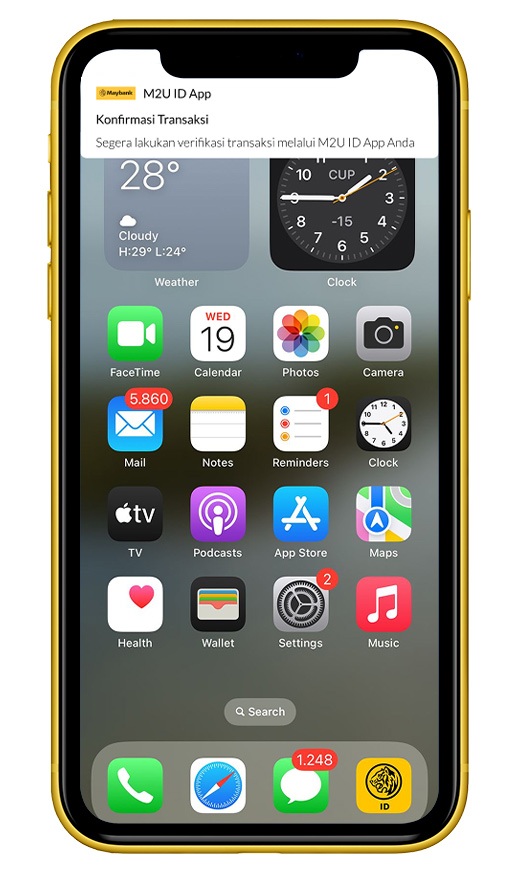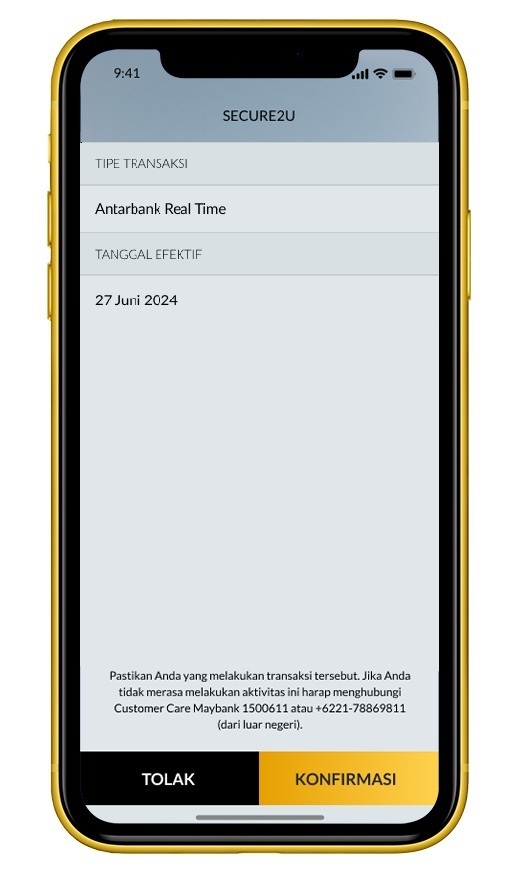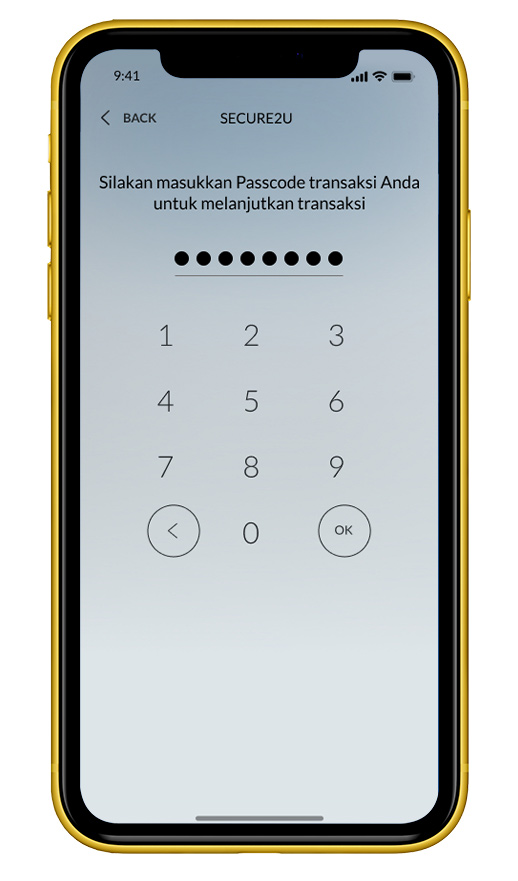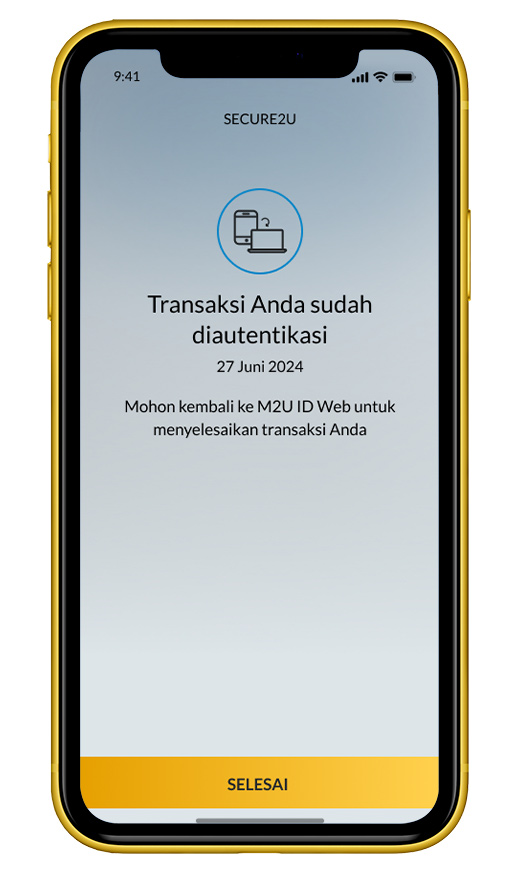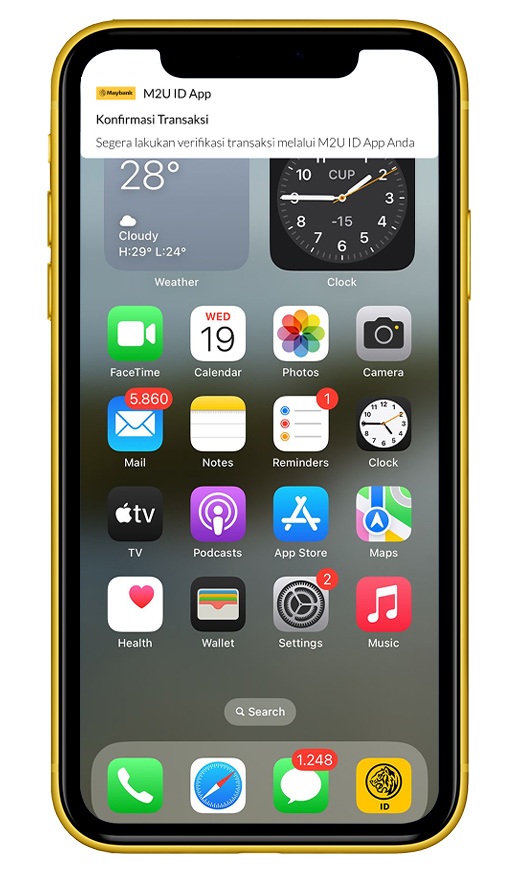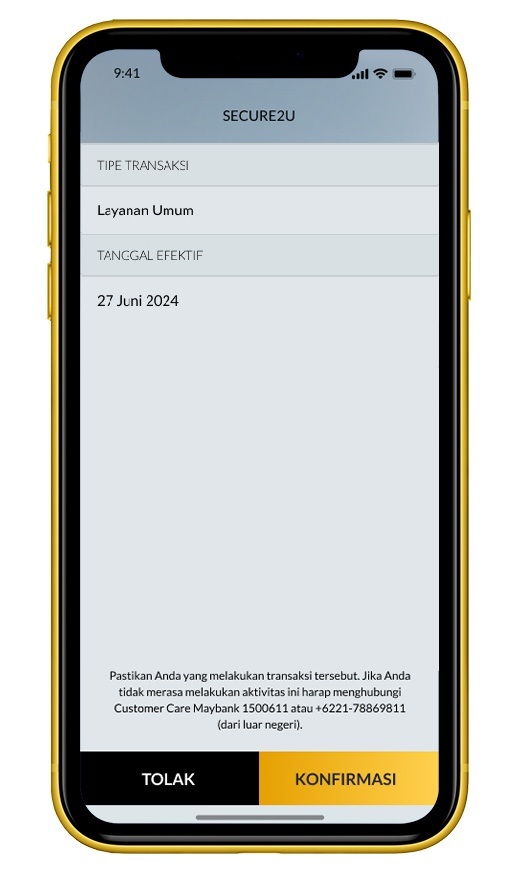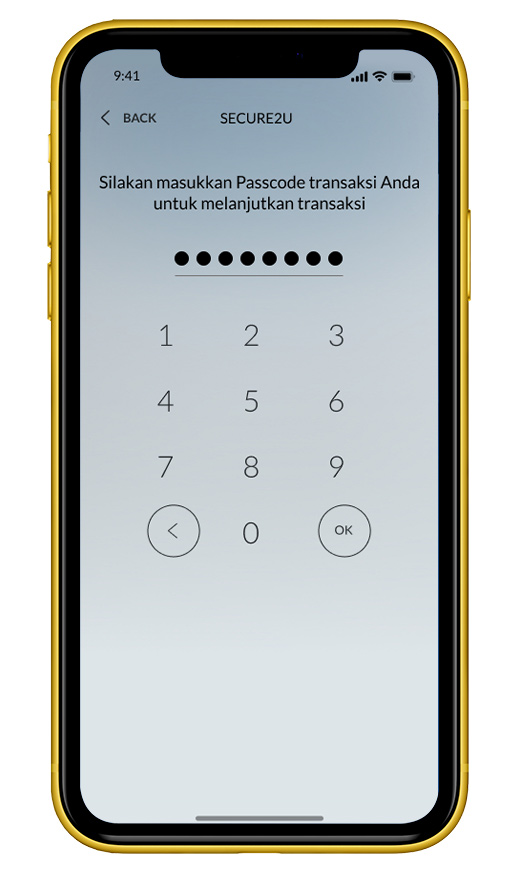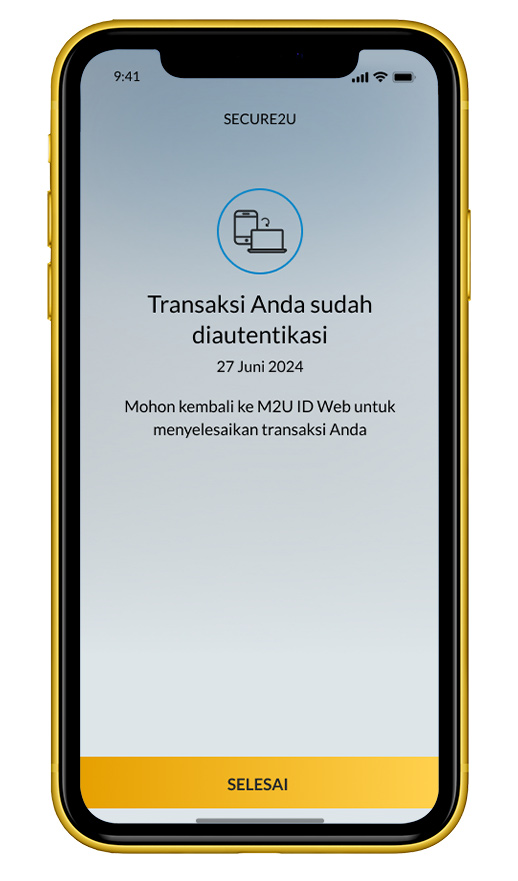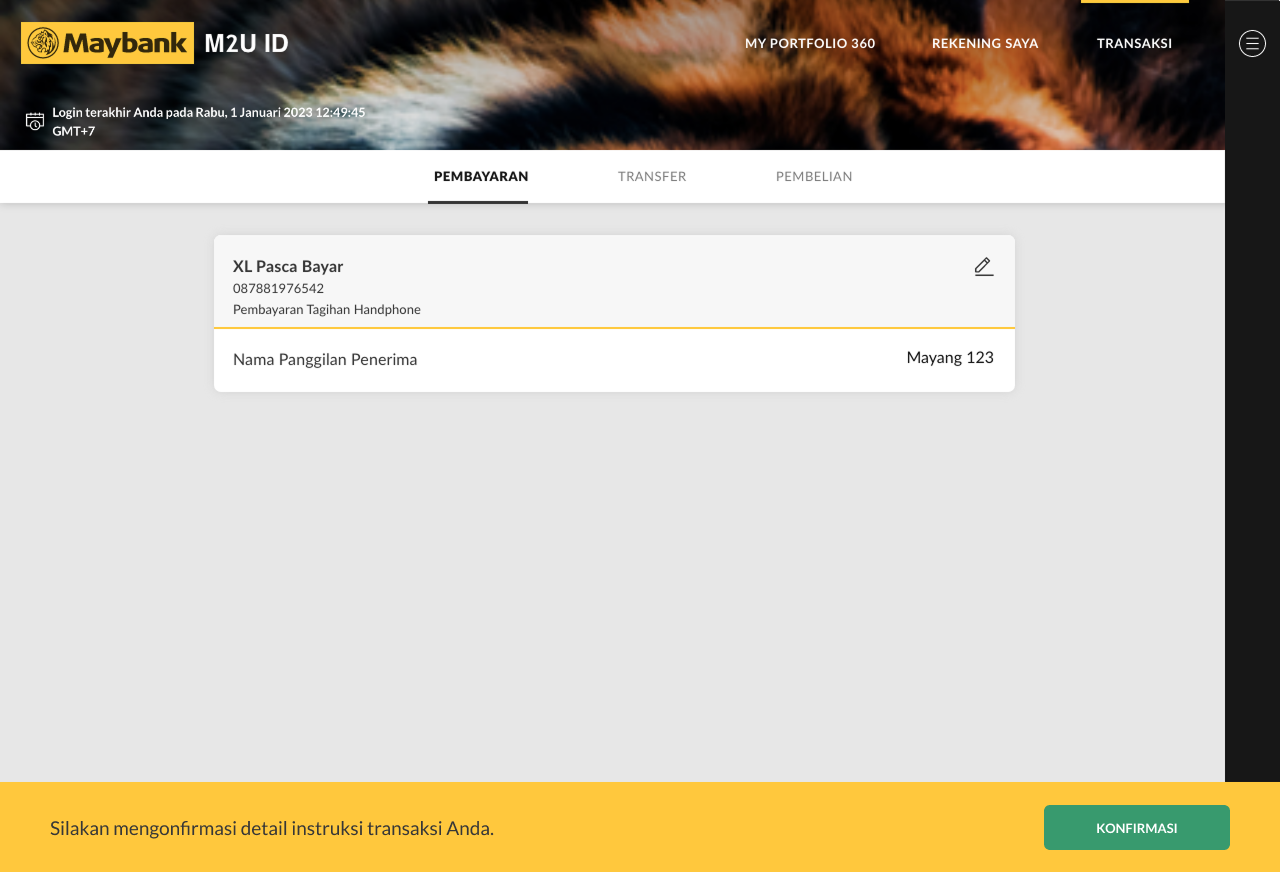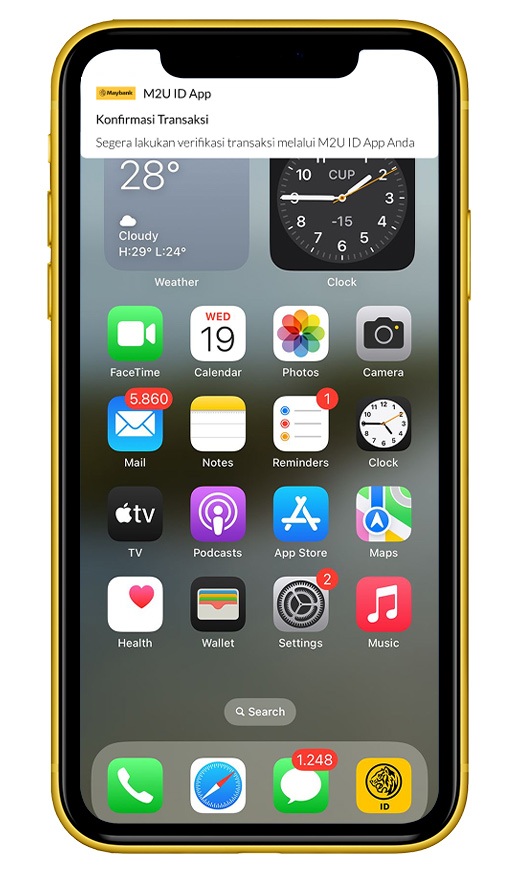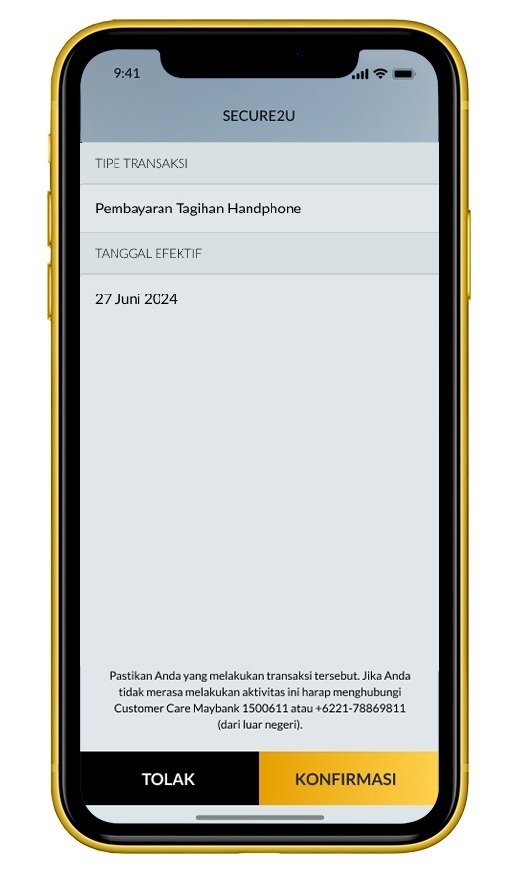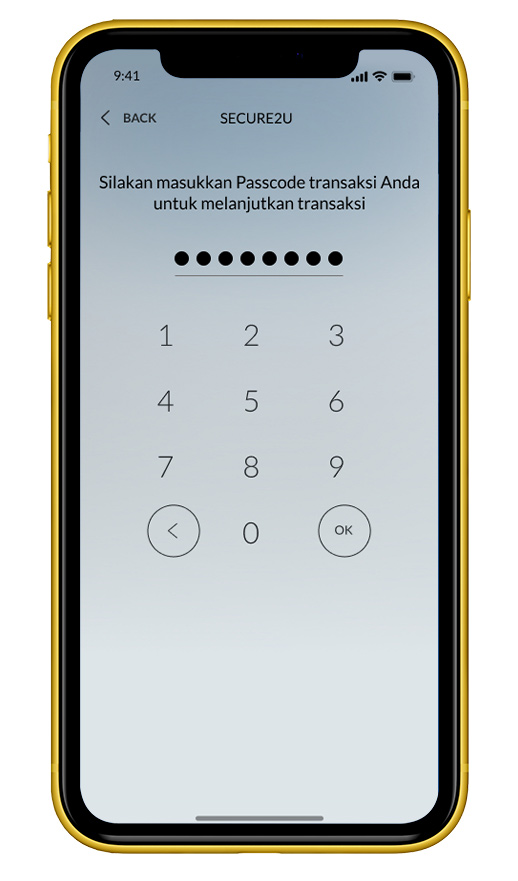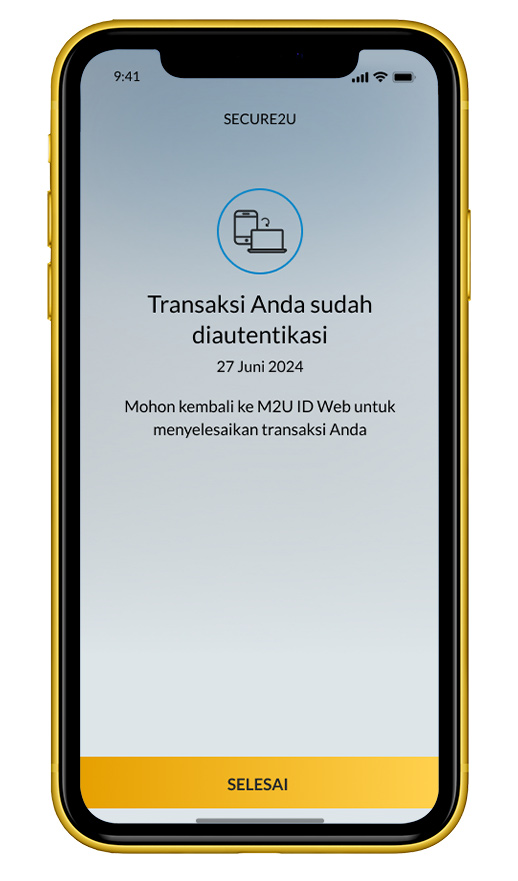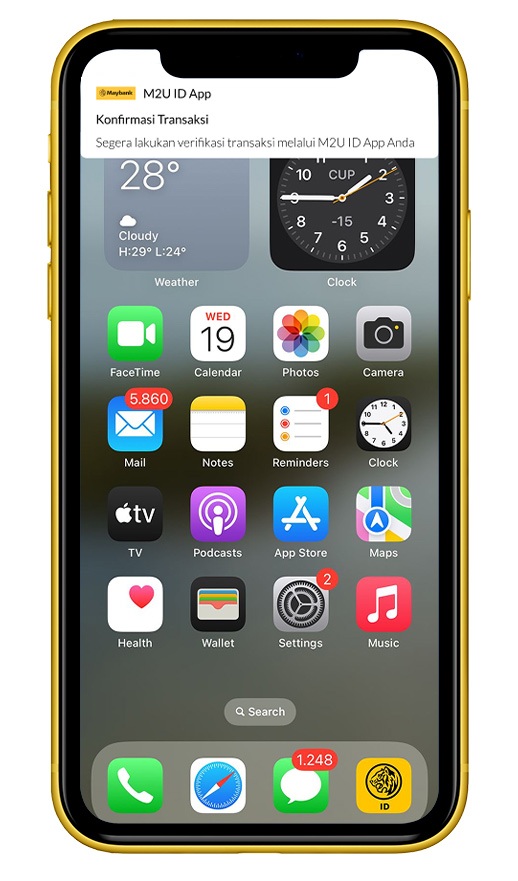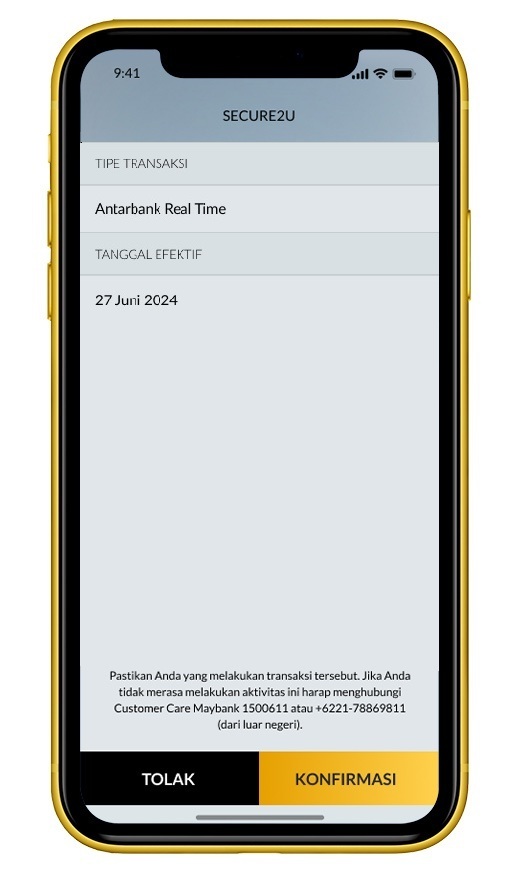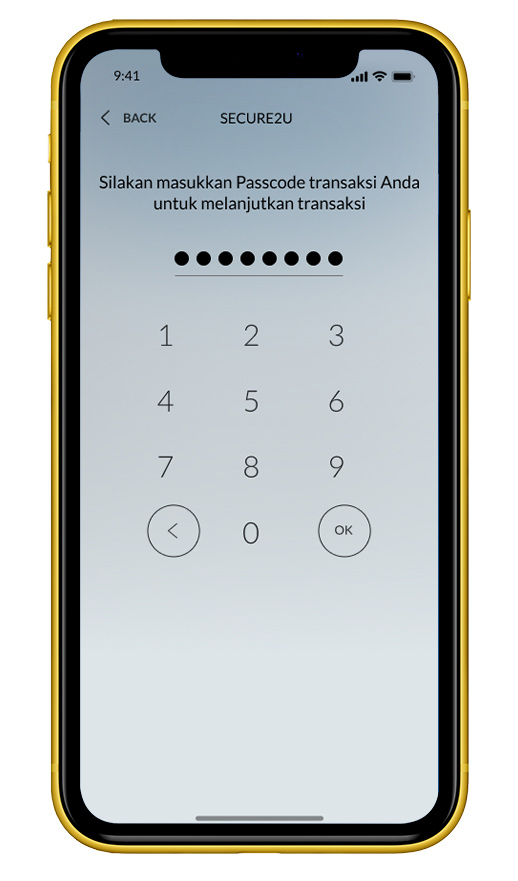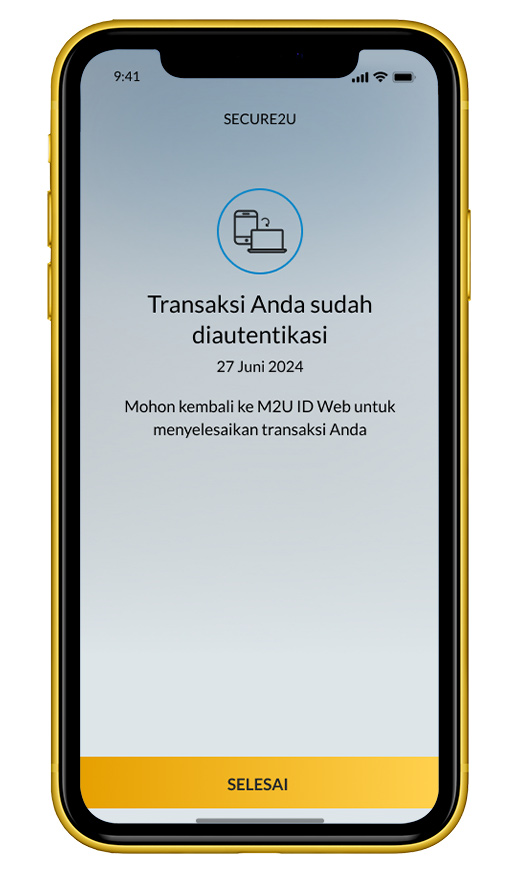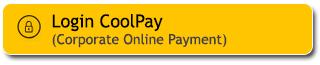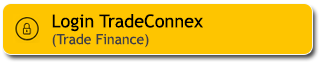To make transactions easier, now you can easily add a list of favorite transactions in M2U ID Web. Let's see the following guide to add your favorite transaction list via M2U ID Web.
Guide to Add Favorite Transaction
After logging in to your account on the M2U ID Web page, you can click 'Transactions' on the top right. After that, select 'Add favorite'.
Next, select the type of transaction. Example: Interbank Real Time.
After selecting the transaction type, click 'Continue'.
Fill in the required information data.
Check the transaction details. If correct, click Confirm.
Open the pop up notification from M2U ID App on your hanpdhone
Check the transaction details. If correct, click Confirm.
Input Secure2u passcode
Transaction has been successfully authenticated.
Then click 'Done'.
New favorite successfully added!
Customer Care
If there are problems regarding the M2U ID App or M2U ID Web, you can contact
Maybank Customer Care at 1500611 or email: customercare@maybank.co.id
#MyBank
Have a regular transaction? When making a transaction, you can immediately add it as a favorite transaction. Let's see the following guide to add favorites from transactions via M2U ID Web
Guide to Add Favorite from Transaction
After logging into your account on the M2U ID Web page, you can click 'Transactions' on the top right. Then proceed with the transactional activity you desire.
Afer successfully completing the transaction process. Then click 'Add to Favorites' to add the transaction to your favorites list.
Complete the favorite transaction details, then click 'Continue'.
Confirm the details of your transaction instructions by clicking 'Continue'.
The new favorite has been successfully added. Click ‘Done’ to complete.
The new favorite transaction has been successfully added.
Customer Care
If there are problems regarding the M2U ID App or M2U ID Web, you can contact
Maybank Customer Care at 1500611 or email: customercare@maybank.co.id
#MyBank
Too many favorite transactions list in M2U ID Web makes you confused? Let's see the following guide to delete your favorite transactions via M2U ID Web.
Guide to Delete Favorite Transactions
After logging into your account on the M2U ID Web page, you can click 'Transactions' on the top right. After that, in the 'Favorite Transactions' column, select the list of favorite transactions that you want to delete.
Click the three dots on the far right of your favorites list. Then select 'Delete'.
Check the transaction details. If correct, click Confirm.
Open the pop up notification from M2U ID App on your hanpdhone
Check the transaction details. If correct, click Confirm.
Input Secure2u passcode
Transaction has been successfully authenticated.
Then click 'Finish'.
The favorite transaction has been successfully deleted!
Customer Care
If there are problems regarding the M2U ID App or M2U ID Web, you can contact
Maybank Customer Care at 1500611 or email: customercare@maybank.co.id
#MyBank
Any update on your favorite transactions? You can change the data on the favorite transaction list! Let's see the guide to change favorite transactions via M2U ID Web here.
Guide to Change Favorite Transaction
After logging into your account on the M2U ID page, you can click 'Transactions' on the top right. After that, click the 3 dots next to the list of favorite transactions
Next, select 'Edit' to rearrange the data information from the list.
Make changes to your favorite information according to your wishes.
Check the transaction details. If correct, click Confirm.
Open the pop up notification from M2U ID App on your hanpdhone
Check the transaction details. If correct, click Confirm.
Input Secure2u passcode
Transaction has been successfully authenticated.
Once the favorite change is complete, click 'Done' on the bottom right of the screen.
Favorite successfully changed!
Customer Care
If there are problems regarding the M2U ID App or M2U ID Web, you can contact
Maybank Customer Care at 1500611 or email: customercare@maybank.co.id
#MyBank
List of favorite transactions makes it easier for you to make transactions on M2U ID Web. Let's take a look at the following transaction guide from the favorite list via M2U ID Web.
Guide Transaction from Favorite
After logging into your account on the M2U ID Web page, you can click on 'Transactions' on the top right. After that, select the transaction destination from your favorite list.
After selecting the transaction from your favorite list, review the transaction information. If it is appropriate, click 'transfer'.
Check the transaction details. If correct, click Confirm.
Open the pop up notification from M2U ID App on your hanpdhone.
Check the transaction details. If correct, click Confirm.
Input Secure2u passcode
Transaction has been successfully authenticated.
Transaction successful! Click download to get the transaction receipt.
The transaction receipt is successfully downloaded.
Customer Care
If there are problems regarding the M2U ID App or M2U ID Web, you can contact
Maybank Customer Care at 1500611 or email: customercare@maybank.co.id
#MyBank