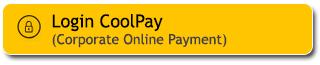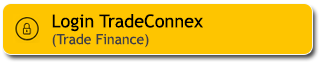How to open a Maybank Savings Account via M2U ID App?
|
1
|
Download M2U ID on Google Play Store or App Store |
|
2
|
Prepare your eKTP, selfie photo and follow 5 easy steps open Maybank Savings account. |
|
3
|
Debit Card will be sent directly to your correspondence address and activate your Debit Card via M2U ID App. |
Step 1
Select type of account, available on Shariah and Reguler Account
1
|
Download M2U ID on Play Store/App Store.
Make sure your M2U ID App is the latest version. |
 |
2
|
Select ‘Daftar M2U’
|
 |
3
|
Select "No"’ for New to Bank Customer.
|
 |
4
|
Plese select type of saving account or Credit Card, avaialble on Shariah and Reguler Account.
|
 |
5
|
Read the information of MaybankSavings Account and tick the box, then click "MULAI" to continue.
|
 |
Step 2
Complete personal data and prepare your e-KTP.
6
|
Prepare e-KTP.
|
 |
7a
|
Select the email you would like to use
|
 |
7b
|
If you select "Dengan Email Lainnya ", complete the email address information. Click “Mulai”
The registered email can only be used for 1x account opening until successful.
|
 |
8
|
Input Your active phone number. Tick the box to confirm and click "Next".
We recommend you to use your current mobile number for M2U ID App registration
|
 |
9
|
Input OTP code that has been sent to your registered phone number. If You have not received TAC SMS, please wait until OTP sending time has expired, then you can resend by clicking “Kirim OTP”
|
 |
10
|
Click and Scan e-KTP.
|
 |
11
|
Scan e-KTP inside the guideline on Your phone screen.
|
 |
12
|
Complete Your personal data and verify if it is correct and tick the box then click ‘Next’.
|
 |
Step 3
Follow the instructions on the screen and take a selfie in a vertical format. make sure the face is recorded clearly
- Face must be facing the camera
- The face must have a neutral expression
- Minimum camera has 3 MP resolution or more
- Cannot use filters
- Selfie is taken in a bright place
- Make sure you have a clear background and contrasting colors
13
|
Get ready, it’s time for selfie!
|
 |
14
|
Follow the instructions on your screen.
|
 |
15
|
Take picture properly with clear background, focus, enough brightness, no accessories including hat or glasses, no object or other person at behind. Click ‘Next’. Follow the instructions on the screen.
|
 |
Step 4
Complete other information, enter npwp number, type of work, financial data and domicile.
16
|
Input NPWP number, click ‘Next’
|
 |
17
|
Complete Your current work information, click ‘Next’.
|
 |
18
|
Complete Your financial information, click ‘Next’.
|
 |
Step 5
Create a user id, password and select your mobile banking/internet banking security image. Please also read and agree to terms and conditions apply.
19
|
Complete Your domicile information, click ‘Next’.
|
 |
20
|
Create Your own user ID, password and choose Your login verification image.
Please create unique user ID that hasn’t been used by other user. User ID and password consists of 8-20 characters, with uppercase and lowercase, not consists any special character such as # $ &. Avoid using name and date of birth in password. Choose login verification image. “Click Here” to input promo code/referral code/sales code (if any).
|
 |
21
|
For Customers who have not successfully verified, You will be informed to continue verify your phone number via OTP (One Time Password) code sent via SMS . Then click “ Continue”
|
 |
22
|
Read the information & terms of Maybank U or U iB Savings Account and M2U ID App, tick the box to confirm.
|
 |
23
|
Read the information & terms of Maybank U or U iB Savings Account and M2U ID App, tick the box to confirm.
|
 |
24
|
You have successfully opened Maybank U or U iB Savings Account. Please wait for your data validation result or visit the nearest Maybank branch office before being able to transact with M2U ID App.
After that, please activate U Goal Saver/U Goal Saver iB Account and request a delivery for your Debit Card. |
 |
How to activate Maybank Debit/ATM Card via M2U ID App
After you receive the Maybank Debit/ATM Card, activate your card with the following steps:
1
|
Click the menu icon on the upper left of your Account Screen
|
 |
2
|
Click “ATM Card Activation”
|
 |
3
|
Input last 4 digits of Maybank Debit/ATM Card, Account Number and your Account Currency
|
|
|
4
|
Enter the SMS Token/TAC that has been sent to your registered phone number Make sure your mobile network signal is good to get SMS. OTP SMS delivery is highly dependent on your telecommunication provider.
|
 |
5
|
Your ATM card has been successfully activated
|
 |
6
|
You will received your ATM pin on your registered phone number
|
 |
Mobile Device
- Make sure your mobile device is not jailbroken or rooted.
- Mobile device operating system at least iOS 9.0 or higher / Android 4.4.2 or higher.
- Make sure the availability of mobile device storage is at least 150 MB.
- Make sure you have a stable internet network, it is recommended to use a WIFI network for a more stable connection.
- Make sure your mobile network signal is good to get SMS. Sending SMS One Time Password (OTP) is highly dependent on your telecommunications provider.
Open Opening Account Information
- Opening a Maybank Savings Account via the M2U ID App is only available for Indonesian Citizens (WNI).
- Prepare your eKTP and NPWP
- Make sure you enter the correct eKTP data and photo which registered on Dukcapil.
- Make sure the selected user ID is still available and has not been used by anyone else.
- Create a user ID of at least 8 characters and a maximum of 20 characters which can consist of a unique combination of initials, names, dates or other numbers that are easy to remember
- Verification via video call with Maybank Customer Care may still be required if your data does not match.
Verification Guide via Video Call
Security Info
Anticipation of security using technology will not run perfectly without participation or commitment from customers. Always carry out the principle of prudence when making transactions:
- Create a password of at least 8 characters and a maximum of 20 characters consisting of a combination of numbers, uppercase letters, lowercase letters and special characters.
- Avoid using your name and date of birth in your password.
- Maintain the confidentiality of your password, even with staff at our bank.
- Maintain the confidentiality of your TAC (SMS Token). Do not share the contents of SMS Tokens to others.
- Make sure that you have logged out after using M2U ID Web.
- Avoid using Internet Banking through publicly owned computers, especially at Internet Cafes due to the possibility of "keyboard tabbing", a program that will read and store your user ID and password.
- Make sure the computer you are using is free of virus by always updating your personal anti-virus with the latest version.
- Avoid downloading files with unclear titles and sources.
- Always activate your smartphone lock so that it cannot be accessed by others.