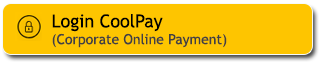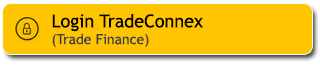Buka Maybank Tabungan dan ajukan Maybank Kartu Kredit sekaligus dengan ikuti panduan berikut ini:
|
Download M2U ID App dan klik “Daftar M2U” |
 |
|
Klik opsi “Tidak” untuk konfirmasi bahwa Kamu bukan Nasabah lama |
 |
|
Pilih produk Maybank Kartu Kredit dan Maybank Tabungan |
|
|
|
Pastikan Kamu telah membaca informasi produk Maybank Kartu Kredit dan Maybank Tabungan, kemudian klik “Lanjut” |
 |
|
Pilih akun email Google atau Apple ID yang akan digunakan |
 |
|
Isi alamat email yang akan digunakan, lalu klik “Lanjut” |
 |
|
Masukkan nomor telepon yang akan digunakan, lalu klik “Lanjut” |
 |
|
Masukkan informasi terkait history kepemilikan kartu kredit, kemudian klik “Lanjut”
|
 |
|
Klik “Tambah Dokumen” kemudian unggah dokumen penghasilan/slip gaji/rekening koran 3 bulan terakhir/STP |
 |
|
Setelah seluruh dokumen terunggah, klik “Lanjut” |
 |
|
Ambil foto KTP |
 |
|
Lengkapi data yang diperlukan, kemudian kik “Lanjut” |
 |
|
Pastikan semua data yang dimasukkan sudah sesuai, kemudian klik “Lanjut” |
 |
|
Ambil swafoto Kamu dan lakukan liveness checking sesuai arahan |
 |
|
Kamu akan masuk ke mode kamera untuk swafoto dan ikuti arahan untuk melakukan liveness checking |
 |
|
Masukkan no. NPWP Kamu (jika memiliki), atau klik “Klik Disini” jika belum memiliki NPWP |
 |
|
Lengkapi data pekerjaan, kemudian klik “Lanjut” (Bila Nasabah memilih kategori Ibu Rumah Tangga/Mahasiswa/Pensiunan” maka tidak perlu input informasi terkait pekerjaan |
 |
|
Masukkan informasi keuangan, kemudian klik “Lanjut” |
 |
|
Masukkan informasi domisili, kemudian klik “Lanjut” |
 |
|
Masukkan informasi tambahan kemudian klik “Lanjut” |
 |
|
Buat user ID M2U ID App Kamu, kemudian klik “Lanjut" |
 |
|
Menyetujui penggunaan tanda tangan digital sebagai bukti keabsahan, lalu centang pada kotak persetujuan, klik “Lanjut” |
 |
|
Pastikan Kamu telah menyetujui penggunaan tanda tangan digital sebagai bukti keabsahan pengajuan kartu kredit, lalu centang pada kotak persetujuan, kemudian klik “Lanjut” |
 |
|
Masukkan kode OTP dari PrivyID pada nomor yang telah didaftarkan |
 |
|
Proses pengajuan telah selesai. Status pengajuan akan diinformasikan melalui notifikasi M2U ID App/email/SMS |
 |