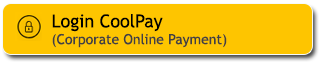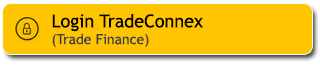Investasi melalui SBN tetap praktis dan nyaman di mana pun, hanya dalam genggaman melalui M2U ID App. Selain dapat mengembangkan investasi, Anda juga berkontribusi dan mendukung pembangunan Negara. Investasi SBN lebih aman, rendah resiko dan dijamin oleh Pemerintah.
Mulai berinvestasi untuk langkah awal wujudkan semua impian!
Download M2U ID sekarang!
Ikuti panduan pemesanan SBN via M2U ID App dibawah ini:
Proses registrasi SBN via M2U ID App hanya memerlukan 2 langkah mudah:
|
Login ke M2U ID App. Pada halaman utama geser ke kanan untuk masuk ke menu ‘Investasi & Asuransi’.
|
 |
|
Klik tombol ‘+’
|
 |
|
Pilih ‘SBN’
|
|
|
|
Untuk daftar SID, klik ‘Lanjut’
|
 |
|
Pilih rekening sumber dana yang akan didaftarkan sebagai rekening investasi |
 |
|
Isi Profil Nasabah dan klik ‘Lanjut’
|
 |
|
Verifikasi informasi Anda dan centang box pernyataan dibawah, lalu klik ‘Konfirmasi’
|
 |
|
Masukkan passcode Secure2u
|
 |
|
Pendaftaran SID Anda sedang di proses. Klik ‘Selesai’
|
 |
|
Anda akan menerima notifikasi status Registrasi SID maksimal dalam 2 hari kerja. Silakan lanjut ke proses registrasi e-SBN
|
 |
|
Login ke M2U ID App. Pada halaman utama geser ke kanan untuk masuk ke menu ‘Investasi & Asuransi’.
|
 |
|
Nomor SID Anda sudah tersedia. Klik banner untuk melakukan registrasi e-SBN
|
 |
|
Konfirmasi email Anda lalu klik ‘Lanjut’
|
 |
|
Verifikasi informasi Anda dan centang box pernyataan dibawah, lalu klik ‘Konfirmasi’
|
 |
|
Masukkan passcode Secure2u |
 |
|
Registrasi e-SBN Anda berhasil. Klik ‘Selesai’. Silakan lanjut ke proses pemesanan SBN
|
 |
|
Login ID App. Pada halaman utama klik button (+)
|
 |
|
Pilih produk ‘SBN’
|
 |
|
Klik ‘Lanjut’
|
 |
|
Pada tab ‘SBN Pasar Perdana’, pilih seri SBN yang ingin dipesan
|
 |
|
Pilih Sumber Dana dari rekening terdaftar
|
 |
|
Klik ‘Beli’
|
 |
|
Isi nominal pembelian, lalu klik ‘Lanjut’
|
 |
|
Baca dan centang untuk menyetujui memorandum dan pernyataan, lalu klik ‘Lanjut’
|
 |
|
Verifikasi detail pemesanan Anda lalu klik ‘Konfirmasi’ |
 |
|
Masukkan passcode Secure2u
|
 |
|
Pemesanan SBN Anda berhasil. Klik ‘Selesai’
|
 |
|
Login ke M2U ID App. Pada halaman utama swipe ke menu ‘Investasi & Asuransi’ |
 |
|
Klik menu ‘Informasi Investasi’ pada bawah halaman |
 |
|
Pilih ‘Monitoring Pemesanan SBN’ |
 |
|
Status pemesanan SBN Pasar Perdana akan ditampilkan |
|
|
|
Login ke M2U ID App. Pada halaman utama swipe ke menu ‘Investasi & Asuransi’ |
 |
|
Klik portfolio ‘SBN’ |
 |
|
Pilih produk SBN yang ingin diredeem |
 |
|
Klik tab ‘redeem’ |
|
|
|
Pilih SBN yang akan diredeem berdasarkan Order ID |
 |
|
Masukkan nominal yang akan diredeem |
 |
|
Verifikasi transaksi, klik ‘Konfirmasi’ |
 |
|
Masukkan passcode Secure2u |
 |
|
Pengajuan redeem SBN berhasil diproses |
 |
|
Login M2U ID App.
Pada halaman utama klik button (+) |
 |
|
Pilih produk ‘SBN’
|
 |
|
Untuk melanjutkan pembelian klik ‘Lanjut’
|
 |
|
Pada tab SBN Pasar Sekunder, pilih seri SBN yang ingin dibeli. Gunakan fitur search (a), filter (b), maupun sort (c) untuk mempermudah pencarian* |
 |
|
*Catatan:
|
|
Klik ‘Beli’
|
 |
|
|
|
Isi nominal pembelian, lalu klik ‘OK’*
|
 |
|
*Catatan:
|
|
Cek kembali detail pembelian SBN, lalu klik ‘Lanjut’
|
 |
|
Baca dan klik kotak untuk menyetujui informasi produk, syarat ketentuan, dan pernyataan. Lalu klik ‘Lanjut’
|
 |
|
Verifikasi detail pembelian Anda lalu klik ‘Konfirmasi’ |
 |
|
Masukkan passcode Secure2u
|
 |
|
Pembelian SBN Pasar Sekunder telah berhasil diproses
|
 |
|
Login M2U ID App. Pada halaman rekening swipe ke kiri
|
 |
|
Pada menu ‘Investasi & Asuransi’, lalu klik portfolio ‘SBN’
|
 |
|
Pilih produk SBN yang ingin Anda jual
|
 |
|
Pilih tab ‘Jual’
|
 |
|
Pilih SBN yang ingin dijual berdasarkan masa oder dari pembelian SBN
|
 |
|
Isi nominal penjualan, lalu klik ‘OK’
|
 |
|
Cek kembali detail penjualan, lalu klik ‘Lanjut’
|
 |
|
Verifikasi detail transaksi penjualan, lalu klik ‘Konfirmasi’
|
 |
|
Masukkan passcode Secure2u |
 |
|
Pengajuan penjualan SBN Pasar Sekunder telah berhasil diproses
|
 |
|
Login M2U ID App. Pada halaman utama klik button (+)
|
 |
|
Pilih produk ‘SBN’
|
 |
|
Klik ‘Lanjut’
|
 |
|
Pilih seri SBN yang ingin disimulasikan |
 |
|
Klik ‘Simulasi’ |
 |
|
Masukkan nominal simulasi pembelian, lalu klik ‘Hitung’
|
 |
|
Hasil simulasi akan ditampilkan, Anda dapat melihat perhitungan potensi total kupon hingga akhir jatuh tempo dan potensi pembayaran kupon per periode
|
 |
|
Login ke M2U ID App. Pada halaman utama swipe ke menu ‘Investasi & Asuransi’
|
 |
|
Klik menu ‘Informasi Investasi’ pada bawah halaman
|
 |
|
Pilih ‘Pelajari SBN’ untuk mulai memahami produk SBN
|
 |
|
Anda bisa mempelajari informasi seputar produk SBN yang tersedia di Maybank
|
 |
|
Ingin memahami istilah-istilah SBN? Scroll ke bagian bawah halaman, lalu pilih menu ‘Gloassary’
|
 |
|
Gunakan kolom pencarian untuk menemukan istilah yang ingin Anda ketahui dengan lebih cepat
|
 |
|
Login ke M2U ID App. Pada halaman utama swipe ke halaman ‘Investasi & Asuransi’
|
 |
|
Klik menu ‘Informasi Investasi’ pada bawah halaman
|
 |
|
Pilih ‘Rekening SBN Terdaftar’
|
 |
|
Pilih ‘Ubah’ pada rekening sesuai mata uang yang ingin Anda atur
|
 |
|
Pilih rekening baru sebagai sumber dana investasi
|
 |
|
Baca dan centang pernyataan ubah rekening surat berharga, lalu klik ‘Konfirmasi’
|
 |
|
Masukkan passcode Secure2ui
|
 |
|
Perubahan rekening SBN telah berhasil
|
 |
SYARIAH
Daftar Sertifikasi Halal
Daftar Sertifikasi Halal
Shariah Wealth Management
Simpanan Syariah
Promo Maybank Tabungan Syariah
Haji dan Umroh
Layanan Zakat, Infaq, dan Sodaqoh - Maybank Indonesia
Bisnis Syariah
Pembiayaan Properti iB
Pembiayaan Pemilikan Mobil iB
Pembiayaan Pemilikan Motor iB
Informasi Imbal Hasil
Shariah Leaders Forum
Layanan Lainnya - Maybank Indonesia
Bantuan Nasabah
Japan Desk
Promosi
Contact Center
Berita & Pengumuman
KPM Privilege
Lokasi Cabang & ATM Maybank Indonesia
Refer a Friend
Informasi Tarif & Biaya Layanan
Informasi Suku Bunga Maybank Indonesia
Suku Bunga Dasar Kredit
Edukasi & Informasi untuk Nasabah
Jaringan Eksternal Maybank Indonesia
Whistle Blowing
Keamanan dan Privasi
Panduan Bermedia Sosial
Pilih Negara