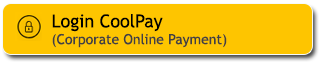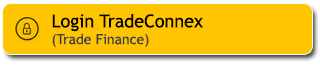Regularly update your M2U ID Web/M2U ID App password and ensure that it's strong and unique.
Avoid using your date of birth or name as your user ID or password. Keep your personal and banking information, such as One Time Password (OTP), Transaction Authorization Code (TAC), Secure2u passcode, PIN, CVV/CVC (the 3-digit number on the back of your card), user ID, and password PIN, confidential.
Below is a step-by-step guide for changing your password
Click the "Setting" button at the top right of your account dashboard.
On the settings page, click on the SECURITY tab. Then, select Change Password.
Enter your current password, then input your New Password, making sure it meets the specified criteria.
Re-enter the new password in the ‘New Password’ confirmation field, then click “SIMPAN”.
|
Open the pop-up notification from the M2U ID App on your phone (Make sure the M2U ID App notification settings are enabled).
|
 |
|
Check the transaction details. If everything is correct, click “Konfirmasi” |
 |
|
Enter your Secure2u Passcode. |
 |
|
Transaction successfully authenticated. |
 |
Password has been changed, click “Login” to access your account.
|
Log in to M2U ID App |
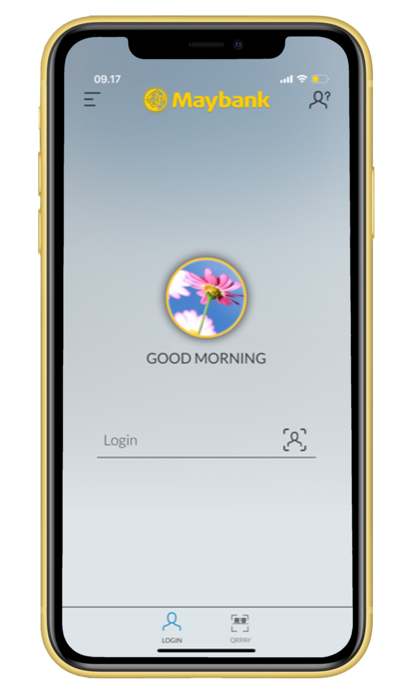 |
|
Click icon on the upper left |
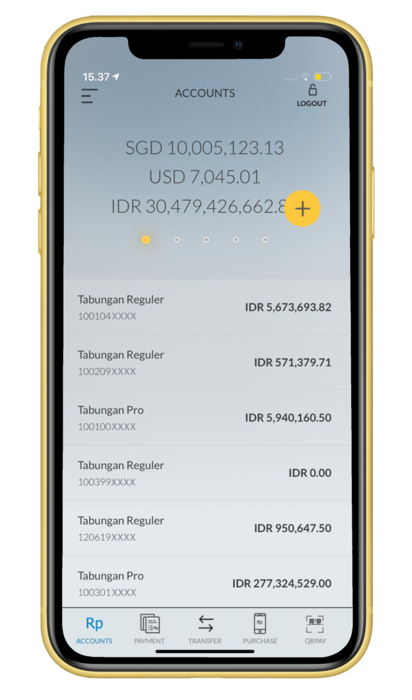 |
|
Click setting icon to continue |
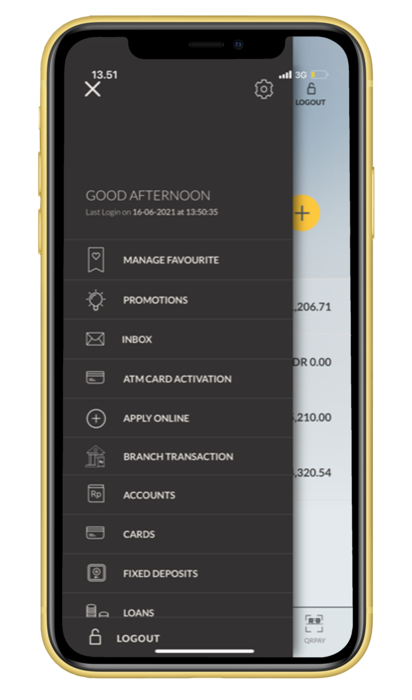 |
|
Choose the option “Login Settings” |
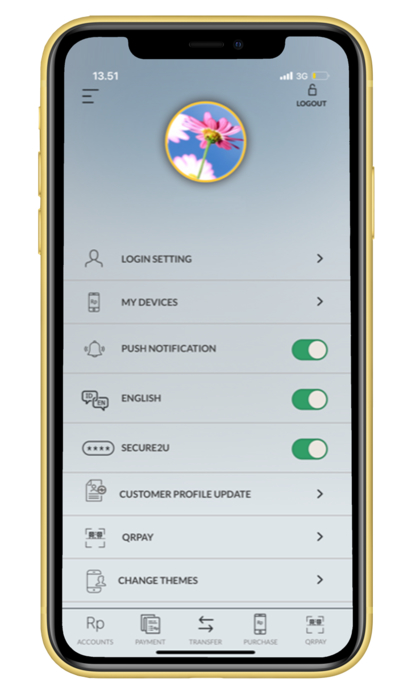 |
|
Click “Change Password” |
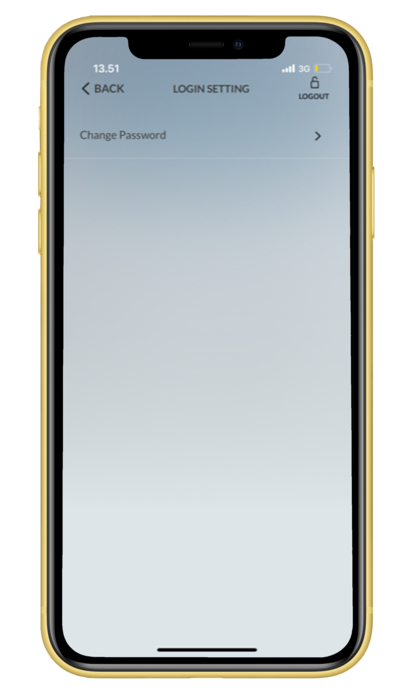 |
|
Input your old password and your new desired password. Make sure your password contains a minimum of 8 characters, alphanumeric, uppercase and lowercase letter and special character such as @,_,*. |
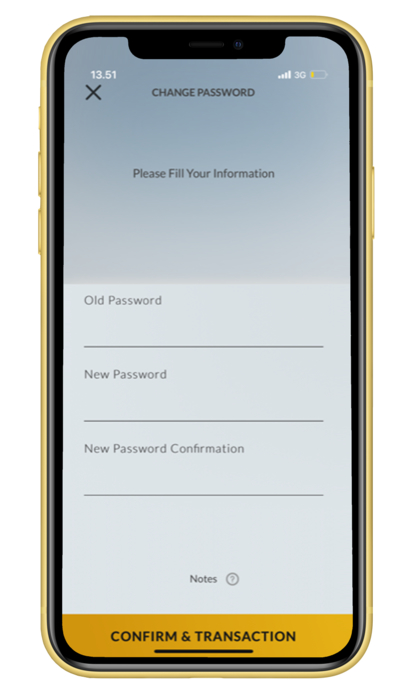 |
|
Your password has been changed |
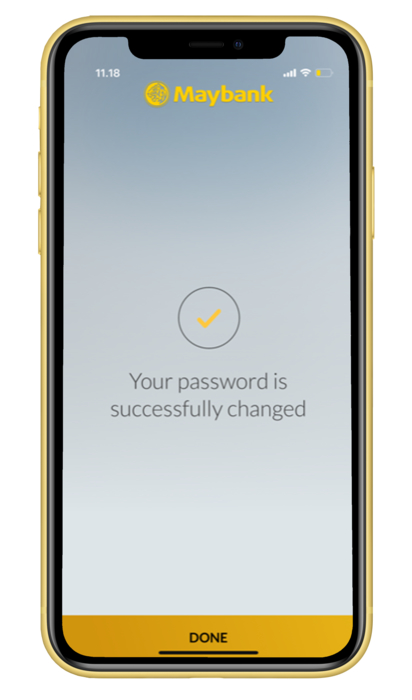 |