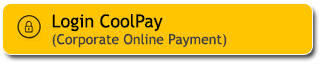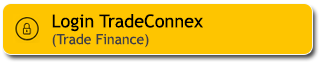Panduan Akses M2U ID App setelah Implementasi One Device Binding – M2U ID App
One-Device Binding – M2U ID App adalah salah satu langkah yang diterapkan oleh Maybank Indonesia untuk meningkatkan keamanan dan kenyamanan Nasabah dalam bertransaksi melalui M2U ID App (mobile banking).
Implementasi ini akan berdampak pada akses M2U ID App Nasabah berikut.
|
Kondisi |
Dampak |
|---|---|
|
Nasabah hanya punya 1 perangkat dengan Secure2u aktif |
Nasabah dapat langsung login M2U ID App dan hanya akan terdampak bila Nasabah melakukan penggantian perangkat |
|
Nasabah memiliki lebih dari 1 perangkat dengan salah satu perangkat sudah aktivasi Secure2u |
Nasabah akan diarahkan untuk login menggunakan perangkat dengan Secure2u aktif, sedangkan perangkat lainnya akan dihapus sebagai perangkat terdaftar M2U ID App |
|
Nasabah memiliki lebih dari 1 perangkat dan belum pernah melakukan aktivasi Secure2u |
Nasabah akan diarahkan untuk mengaktifkan Secure2u pada perangkat yang pertama kali digunakan untuk login M2U ID App, sedangkan perangkat lainnya akan dihapus sebagai perangkat terdaftar M2U ID App setelah Nasabah berhasil melakukan aktivasi Secure2u dan login pada perangkat Secure2u aktif tersebut |
Setelah berhasil aktivasi Secure2u, Nasabah akan melalui proses verifikasi biometrik dan/atau periode cooling-off sebelum dapat mengakses M2U ID App.
Apa itu verifikasi biometrik?
Verifikasi biometrik adalah sistem verifikasi identitas dengan menggunakan biometrik atau identitas biologis dari seseorang, seperti foto wajah yang diambil secara langsung dan dibandingkan dengan data kependudukan nasional (dukcapil).
Apa itu periode Secure2u cooling-off?
Periode Secure2u cooling-off adalah masa tunggu maksimal 6 jam (dapat berubah sewaktu-waktu sesuai kebijakan Bank) setelah Nasabah berhasil aktivasi Secure2u. Nasabah dapat menghentikan masa tunggu ini dengan melakukan verifikasi biometrik pada M2U ID App.
Panduan Verifikasi Biometrik pada M2U ID App
|
Login ke M2U ID App pada perangkat satu-satunya yang baru berhasil aktivasi Secure2u. |
 |
|
Baca informasi pada layar, lalu klik “Lanjut” untuk memulai proses verifikasi biometrik. |
 |
|
Klik icon Ambil Foto. |
|
|
|
Baca instruksi Ambil Swafoto, lalu klik “Lanjut” . |
 |
|
Baca instruksi Ambil Swafoto, lalu klik “Lanjut” . |
 |
|
Baca instruksi Ambil Swafoto, lalu klik “Lanjut” . |
 |
|
Klik “Mulai” untuk memulai proses pengambilan swafoto. |
 |
|
Verifikasi biometrik berhasil, lalu klik “Lanjutkan”. |
 |
|
Klik “Mulai” untuk mengaktifkan fitur Quick Touch. |
 |
|
Swipe kanan pada toggle Quick Touch, lalu klik “Setuju & Lanjutkan”. |
 |
|
Fitur login Quick Touch sudah aktif, lalu klik “Lanjutkan”. |
 |
|
M2U ID App dapat Kamu gunakan kembali untuk bertransaksi. |
 |
Jika verifikasi biometrik gagal pada langkah 6, Nasabah akan kembali ke langkah 3 dan dapat mencoba lagi sampai dengan 3 kali. Jika Nasabah mencapai limit gagal verifikasi biometrik, Nasabah harus menunggu maksimal 6 jam sejak aktivasi perangkat Secure2u.
Hal-hal yang perlu di perhatikan:
- Pastikan untuk mengaktifkan Secure2u pada perangkat yang aktif digunakan untuk mengakses dan melakukan transaksi di M2U ID App
- Pastikan nomor handphone dan alamat email yang digunakan untuk mengaktifkan Secure2u adalah nomor handphone dan alamat email yang terdaftar di Bank. Apabila terdapat perubahan nomor handphone dan/atau alamat email, Nasabah agar melakukan pengkinian data nomor handphone dan/atau alamat email melalui menu pengkinian data di M2U ID App atau kunjungi Kantor Cabang Maybank terdekat.
- Pada saat mengaktifkan Secure2u, pastikan nomor handphone pada perangkat yang digunakan untuk mengakses M2U ID App adalah nomor handphone yang sama dengan yang terdaftar di sistem Bank.
- Pastikan passcode Secure2u menggunakan kombinasi 5-8 digit angka yang kuat. Hindari pengunaan tanggal lahir, angka yang sama (contoh: 11111), angka yang berurutan (contoh: 12345), ataupun angka yang mudah ditebak pihak lain.
- Lakukan perubahan passcode Secure2u secara berkala.
#MyBank