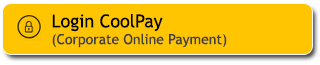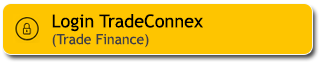General Rules
How to participate in a virtual race?
- Activities done before completing registration to your virtual race will not count
- You must record your activity AFTER the start of the race
- Activities done before the start or after the end of the race will not count.
- You’ll be notified once the race has started and when the race is over
- On your race page, you can see the activity taken into account for the race
Before the race
- Make to sure to read the conditions and race details
- You do not have to start at the exact race start time, you just can’t start prior to.
- Please make sure that your wearable device is fully charged before starting your race
- We do not accept activities manually entered or GPX imported to tracking apps, including for indoor activities.
- The distance of your sessions on a treadmill, stationary bike or home trainer counts in our challenges and virtual races only if your device records this data with a distance and speed sensor.
- GPS doesn’t apply if you are completing activities indoors.
- As a reminder, your tracking App must be connected to one of our compatible apps such as Garmin, Suunto, Polar, etc (before starting your first activity.)

Race with several activities (eg register on 2, 3 of categories, run 10km, 21K, and 42K)
- You may choose to complete activities in any order, but the number of sessions may not be adjusted.
- Sessions do not all have to be completed at once, just completed within the race window.
- Your sessions for your race can be completed over multiple days and you do not have to start at the exact race start time, you just can’t start prior to.
When the race has started
- After your race has started, the first activity completed that meets one of the specified race goals will count toward your results and the progress bar will move forward.
- Please make sure that your warm-up activities have a lesser distance than the one required or do not track them.
- The distance of your activities must be equal to or slightly greater than the distance required
- The platform will take your total distance and duration. So, we recommend completing the exact distance or just slightly over and then saving that session on your tracking app before continuing if you wish to do so.
- The live leaderboard is accessible from the race page.

Additional Tips to Know Before Getting Started
Tracking Applications
Compatible applications with the platform
- Make sure you have connected a tracking App to record your activities. You can check it easily on the left part of the dashboard, section “Manage my apps” below your profile.

- an event is also visible in the activity feed to confirm the connection to your tracking app :

- We strongly advise that you only connect the minimum number of tracking Apps necessary.
- If you have several tracking Apps connected to your account, activities may be sent twice. One of them will be detected as invalid and will appear in grey.

- When you connect a new tracking App, only new activities will be synchronized on our platform. We do not recover your previous activities from your app.
Treadmill and Trainer Activities
- For treadmill or home trainer activities, make sure you register your height and weight and use a HR monitor.
- All activities may be randomly checked.
Activities
- If you need to take a break during your activity, press “pause” on your tracker.
- You can check more details about your activity by clicking on it.
- If you need to delete an activity because of a conflict or an error, click on the activity in the dashboard and delete it : your challenge progression will be impacted and your distance total in your profile too if you delete a valid activity.

Completing a race
- An activity may take a few minutes (at most 24 hours) to show on your dashboard. For more details, visit this page here
- Once your activity has been uploaded to the platform, you may check your chrono and provisional ranking in the race page.
- When the race is over, the ranking may keep evolving as users will upload their activities later.
- Confirmation of race completion will be sent via email. At this time your digital badge should be on display in your profile and your progress bar on the race page should display 100%.